If you are concerned that a thief might embezzle your iPhone or iPad or, simply, you have lost your device and want to keep your data and information out of prying eyes, then this guide on how to block iPhone could always be useful. and stolen or lost iPad. In this way you will guarantee the right level of confidentiality and prevent anyone from having free access to your sensitive information. Let's see how to do it.
Lock lost or stolen iPhone and iPad with iCloud
The operation that we are about to expose causes the total blocking of our iPhone or our iPad without any possibility of taking control of it, unless we have the unlock code as the legitimate owner. We are talking about the Lost Mode present on iCloud, which allows you to customize a message on the screen and display a map with a tracking function. We proceed as follows:
- Let's go to the iCloud page.
- We log in with our credentials
- Click on the Find my iPhone icon
At this point, a cartographic representation will display the position of the device or devices, clearly connected to the same account, which we could keep track of by accessing the All devices section, present at the top next to our username in correspondence with the arrow. In the window in the foreground we select the Lost Mode item to proceed with the blocking of the device by code. In case it is not yet set, directly from here we could define a new one. The block takes effect when the device, of course, is online. Otherwise you will have to wait for the device to go online.
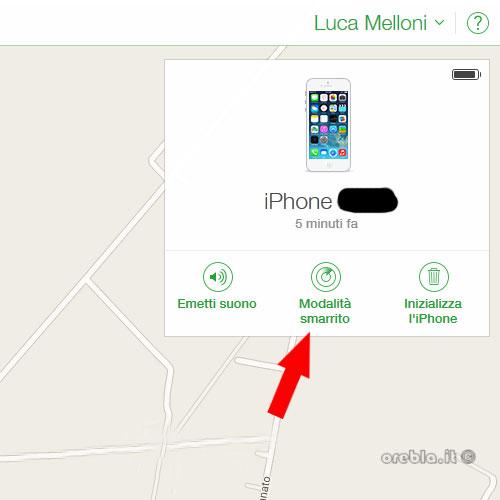
Also: How to block a WhatsApp contact: complete guide on Android, iOS and Windows Phone.
Lock lost or stolen iPhone and iPad with another mobile device
In case you do not have a PC at hand, it is always possible to remotely lock iPhone and iPad through another iOS device. You just need to have the free Find my iPhone app available, in this case it operates in a perfectly identical way to iCloud. In fact, just log in with Apple ID and select the device you want to block. At this point we identify the Lost Mode item and that's it.
All this works, however, as long as the entry for the Find my iPhone option is active on the device, which can be accessed via the path: Settings> iCloud> Find my iPhone
See also: How to restart iPhone and iPad without using the physical keys.
Block stolen or lost iPhone and iPad via IMEI
In order to unilaterally block our stolen or lost iOS smartphone or tablet, the reference to the IMEI of the device, or the code that uniquely identifies the respective device, could also help us. First, of course, we should have the 15-digit code provided by the manufacturer at hand. Before it's too late, it's worth going back to the reference. To do this, go to Settings> Info, or type the string of characters * # 06 # on the device dialer. If, however, it's too late, don't despair. In fact, you can always retrieve your iPhone IMEI from iTunes, using the appropriate reference to the device for the phone number entry.
With our IMEI in hand, therefore, we will be able to block the device, proceeding with the forwarding of an explicit request to the mobile operator to which it belongs and to the competent authorities. In this case, the carrier will proceed to block the SIM, providing you with a new one but with the same phone number. The procedure involves filling in a special request form (to be sent by fax or registered letter) for the blocking of your stolen or lost device throughout the national territory.
Now that you know how to lock your lost iPhone and iPad, you can rest assured that your data is safe.
READ ALSO: How to block unknown or private number calls on iPhone, Android and landline phone.
