In recent years, the spread of social networks and smartphones has undoubtedly revolutionized the way we communicate with others. In the wake of the first chats, born together with the Internet, dozens of instant messaging applications have in fact spread, through which it is possible to communicate with those close to our hearts in a simple and intuitive way, unimaginable only a few decades ago. The most famous app in this field is undoubtedly WhatsApp, available for all major mobile operating systems and owned by Facebook.
A large part of the life of many of us now passes through this instant messaging application, which hosts not only the classic chats, but also group chats and the loved/hated voice notes. Consequently, sometimes it is not appropriate for the information we exchange on WhatsApp to remain in the open, available to anyone who picks up our smartphone, even if only for a few seconds. A question thus arises spontaneously: how to hide WhatsApp chats? In the continuation of the article, we will adequately answer this question, providing you with different options to safeguard your privacy within this app.
Index
How to hide WhatsApp conversations on iPhone
A useful tool to hide some of our WhatsApp conversations is represented by the archive function of a chat. An archived chat will not be visible on the main screen of this instant messaging application, unless you update it and specifically go to the archived chat menu. A certainly not infallible solution, which however could prevent access to a particularly private chat, especially for those who can get their hands on our smartphone for only a few seconds. At any time, you will still be able to highlight an archived chat and comfortably read its content without additional steps.
If you are using an iPhone, to put this solution into practice, press the WhatsApp icon to launch the application. Then select the Chat tab from the WhatsApp main menu and then go to the conversation you want to archive. At this point, press on the chosen chat and holding down the pressure, swipe from right to left, thus activating another pop-up submenu.
Then select the Archive item to bring the chat to the Archived chats menu, much more discreet than the conversations found on the WhatsApp main screen. To bring an archived chat back to the foreground, just go to the appropriate menu and perform the same operation, making sure, however, to press the Extract item in this case.
Remember also that in the event of a new message arriving on a single or group conversation that you have previously archived, it will automatically be brought back to the foreground, together with all the other chats. This event could therefore make a conversation hidden by you visible again at any time. Unfortunately, at the moment there is nothing you can do to prevent this, except block the single contact of a single chat.
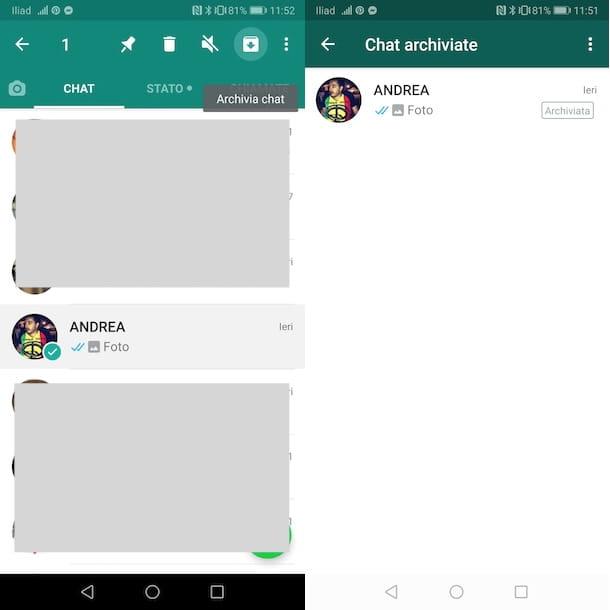
If that's not enough, you can completely erase the contents of a WhatsApp conversation. Whether the suspected chat is one of the archived ones, or if it is on the main screen of the instant messaging application, press on it by swiping your finger from right to left and then selecting the More option .
If you want to leave the chat exactly where it is, deleting its content, select the Empty chat option. In this case, it will not actually be possible to trace the previous messages that have just been deleted, however a third person will be able to guess the operation you have performed, especially if this conversation is among the most recent ones.
You may, therefore, be more interested in the Delete chat option, which in addition to deleting all messages previously exchanged with a single person or with a group will ensure that this conversation disappears completely from the application.
As a result, any new message you send or receive from this person or group will appear as the first message in this conversation.
How to hide WhatsApp conversations on Android
The procedure that we have seen in detail in the previous lines can also be replicated on Android. If you have a phone equipped with the mobile operating system developed by Google, however, you have to proceed a little differently. First of all, launch the WhatsApp application by pressing the unmistakable white phone icon on a green background on your smartphone. After that, select the Chat tab from the main menu, which you will find at the top center of the interface of this instant messaging app.
Go to the single or group conversation that you want to hide from prying eyes, hold it down with your finger and finally select the box-shaped icon with an arrow inside it, which will appear in the top right corner of your display .
At the end of this simple and quick action, the conversation you have chosen will no longer be visible on the WhatsApp main screen. It will always be possible for you and anyone using your phone to view the archived chat. To do this, go to the Chat section and scroll down to the bottom of its content, until you reach the item Archived chats. By pressing on it you will see all the hidden conversations, which you can bring back to the foreground with a long press followed by a further pressure on the box-shaped icon with an arrow inside, which you will find at the top right. Again, it should be specified that an archived conversation can always be viewed by anyone using your smartphone.
However, the need to carry out a few more steps than usual can make the conversations you have chosen slightly more protected from prying eyes, especially if other people have only a few seconds available to consult your phone.
Always keep in mind the fact that, in the event of a new message arriving on a single or multiple chat you previously archived, the latter will automatically be shown in the WhatsApp main menu, together with all the other conversations. This fact could, therefore, make a hidden chat visible again at any time. At the moment there is no action to be taken to prevent this, other than individually blocking the contacts from whom we do not want to receive messages.
How to lock the WhatsApp app
An alternative at your disposal to hide the content of a chat, or more precisely the content of all chats, is the WhatsApp lock function. With the activation of this function, it will be necessary to unlock your smartphone to view the content of the WhatsApp conversations. This will automatically cut out anyone who doesn't have your unlock code or isn't able to unlock their phone with their face.
If you are using an iPhone, you can implement this procedure by following these simple steps. Launch WhatsApp by pressing its icon and go to the Settings tab, visible in the lower right corner of the main menu of this instant messaging application. Then press on Account and then on Privacy. Within the next menu, at the bottom you will see the item Screen lock. Press on it and then enable the lever next to the option Request Face ID. This way you will get the highest possible degree of security for the WhatsApp conversations on your iPhone. However, it will always be possible to reply to messages through the notifications received or respond to any incoming WhatsApp calls.
If, on the other hand, you are using a smartphone equipped with Android, you will have to perform a slightly different procedure. After launching WhatsApp, go to the application settings by pressing the icon made up of three dots that you find in the upper right corner of your phone display. Then press the Account and Privacy items in succession to take you to the menu dedicated to your security preferences.
At the bottom, you can select the Lock with fingerprint option, thus linking the use of the most famous instant messaging application on your phone to your personal fingerprint. Also in this case, however, anyone will be able to reply to the messages through the notifications received or possibly accept incoming WhatsApp calls. If all this were not enough, you can still use the services of one of the many applications on the Play Store dedicated to hiding the icons of one or more applications on your Android smartphone. In this case, the app that we would like to recommend is certainly AppHider, effective, reliable and totally free.
Since you have just finished reading an article dedicated to the privacy of your conversations on WhatsApp, we recommend reading another of our in-depth articles, dedicated instead to the legal risks associated with the use of the most famous and popular instant messaging application . To remove any doubts about it, consult our WhatsApp article: the legal risks of the chat, in which you will certainly find all the answers to your questions on the matter.
