Are you wondering if there is a way to record phone calls made with your smartphone? The answer is yes: there are in fact some apps that allow you to record a phone call with any other person, regardless of the operating system on the mobile device.
Recording a phone call without the user's knowledge is not a completely correct or legal practice, but it could be necessary on several occasions. For example, when it is necessary to transcribe an interview, or to ascertain the veracity of some statements relating to a contract, or, again, to provide concrete proof of a fact on which one is called to trial.
Below we will list a series of apps to record phone calls on Android and iPhone, illustrating the steps to take to complete the installation correctly.
How to record a phone call
read also
Is it legal to record calls?
How to record phone calls on Android: the best apps
Before showing how the best app to record Android phone calls works, a brief introduction is necessary. Most applications that promise to record the audio of a telephone conversation require root, that is, you must have obtained privileged access. If you don't know how to do this delicate operation, we suggest reading the guide on how to root Android.
In case of problems, you can always go back with the reverse operation. For more information about it, we recommend the deepening on how to remove the root.
We would also like to underline that if you want to have access to the complete functionality of the applications to record phone calls, in some cases it is necessary to take into account an expense, albeit modest.
Call recorder
With over ten million downloads and a 4.3 out of 5 rating based on one million reviews, Call Recorder (also known as Automatic Call Recorder) sets the benchmark for recording Android phone calls for free and without root. We install the app from this link and wait for the download to end, then we start it with a tap on the Open button.
At the beginning, the window appears in which the system asks you to agree to the terms of use and the privacy policy (tap Accept). In the next screen you need to tap the Grant permissions button, to allow the app to detect calls and record audio. In the four warnings that follow, tap Allow four consecutive times.
At this point you have access to the main screen of the app (called Recordings), where the recordings of incoming and saved calls are entered. Before recording a phone call, check that the settings are to your liking. Then tap the menu icon on the top left and select Settings.
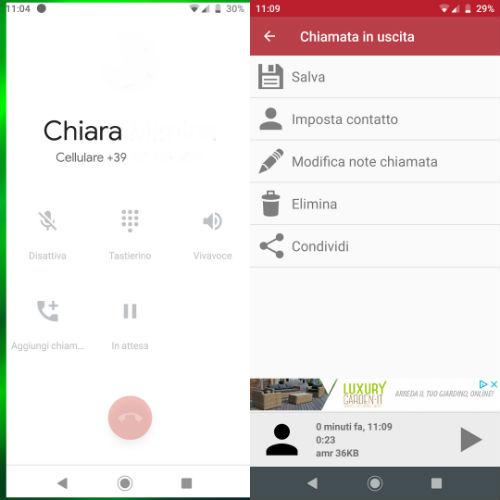
The new screen that appears shows all the available options of the app. By default, call recording is enabled. To change the settings relating to the call record, click on the Registration tab. If we deselect the toggle next to Predefined configurations, we have access to the Method and Audio Source options.
In particular, for Audio Source you can choose between the following possibilities: Mic, Voice Call, Voice Communication, Camcorder, Voice Recognition, Voice UpLink and Voice DownLink. You can also change the Audio Format, which is set by default to AMR. The other options are 3GP, AAC, MP4 and Wav.
Another very important command is the Volume section (the default value is zero). The higher the audio level, the higher the volume of the recording will be. A similar option is also available by moving the toggle next to Record Volume from left to right (ON position).
We also suggest evaluating the Auto Speaker feature, which is disabled by default. With the loudspeaker active, in fact, the chances of correctly listening to the audio of the person from whom the call is received or to whom we are calling increase significantly.
Returning to the Settings screen of the app, we now open the Cloud tab, through which we can choose the cloud storage service to use to keep the recorded phone calls. Two options are available: Dropbox or Google Drive (recently joined by Google One).
If for any reason we do not want to take advantage of the Cloud Storage option, within the Archive tab you have the opportunity to view the destination folder of the recordings made by the app.
Also from the Archive tab we can decide how many recorded telephone conversations we wish to keep inside the Inbox folder, by tapping on Inbox Size and selecting a number between 5 and 300 (for higher values, 500 and 1000, the paid app).
We are now ready to record our first Android phone call. From the address book we select any contact and start the call. At the same time, the recording icon appears in the notification bar, which is automatically started by the system. Also, if we have previously activated the automatic speaker option, it will also activate itself.
At the end of the phone call, a notification informs us of the completed registration. With a swipe from top to bottom we open the notification menu and select the alert of the app in question.
In the new screen that opens we can choose to save the recording of the call (Save), save the contact with whom the conversation took place (Set contact), add notes (Edit call notes), delete the audio file (Delete) or share it with your friends (Share).
To save the recording, simply tap on Save. The new audio file, in addition to remaining in the Saved section of the app's Recordings screen, is stored in the audiorecorder subfolder of the .applicatio folder. Here is the path to follow: File> Appliqato> AudioRecorder.
Important: Google prohibits the recognition of telephone numbers and names of contacts with whom calls are made for privacy reasons, under penalty of deletion of the app from the Play Store. For this reason, if you do not see the name or number of the person to whom the registration refers, do not worry, it is absolutely normal for this to happen.
How to Record Phone Calls on iPhone: The Best Apps
One of the most valid apps for recording iPhone calls is called TapeACall Pro. As you can guess from the name, it is a paid application. The cost to be incurred at the beginning is € 11.99, to then access the unlimited registrations you need to subscribe to an annual subscription of € 29.99.
There is also a free version (available at this link), which gives you access to premium features during a free trial period of seven days. If you are interested, however, only in the paid app, you must connect to this address.
Important: the TapeACall Pro application is not supported by Vodafone Italia. Furthermore, to function correctly it requires the activation of the service related to the group conversation (three or more people). For those who have a TIM line, for example, they must activate the TIM Conference service by contacting the TIM Customer Service. In this regard, we have already explained how to talk to a TIM operator.
After downloading the app, let's proceed with the installation and then try recording a phone call on the iPhone. First you need to start a phone call, immediately after we open the TapeACall Pro application and touch the record button.
Now let's go back to the phone call screen and tap the Merge button, so as to allow the app to record the call. Recording begins as soon as Conference appears on the display. At the end of the conversation, the audio file of the recording is automatically stored in the dedicated section on the main screen of the app (the play icon).
To listen to the recording again, simply press on the desired audio file. We remind you that the Pro version of the application allows you to record phone calls on the iPhone without limits of time or quantity, so you can keep an unlimited number of files and of any duration.
Is recording phone calls legal?
Many wonder whether it is legal to record phone calls on Android or iPhone. In this regard, there is no single answer. Under the law, recording another person without their knowledge is not a crime, as long as the conversation is not disclosed to the public at a later time.
read also
How to record a phone call: useful apps and tricks
Therefore, the apps reviewed in our tutorial are legal and do not harm in any way the privacy of the person called, even if the latter is not aware of the registration in progress. Finally, we remind you that the two apps selected for the drafting of the guide are fully functional and available for download on the official Google (Play Store) and Apple (Mac App Store) stores.
