When you are away from home and need the Internet, it may be necessary to use WiFi tethering which allows you to use your Android smartphone as a modem to navigate from your PC. But what exactly is tethering? It literally means "chaining", in fact smartphones (or phablets) that can connect to the Internet via a 3G or LTE data connection can be linked to other devices that cannot connect.
WiFi tethering allows you to activate a WiFi hotspot on your mobile phone to which you can connect other devices such as PCs: just search your PC for available wireless networks and connect to the mobile phone network.
WIFI TETHERING: WHY IT DOESN'T WORK?
We told you about WiFi tethering and how to use it to surf the Internet from your PC (or other devices that cannot connect via data connection) when you do not have a fixed ADSL connection. But you should know that often WiFi tethering on Android and in particular with version 4.1.2 and later does not work and it is impossible to connect to the wireless network using the smartphone as a modem.
Furthermore, some telephone operators decide to block tethering from mobile phones or allow it to be activated only for a fee; in this case, we advise you to check that the WiFi tethering option on your mobile is deactivated to avoid charges from the operator, outside of your offer. For example, Vodafone allows you to deactivate the use of the mobile device as a modem directly from the web in the "Do it yourself" section.
WIFI TETHERING NOT WORKING: HOW TO DO IT
If, despite various attempts, you are unable to get Android tethering to work, you can try to perform the following checks that we illustrate here under.
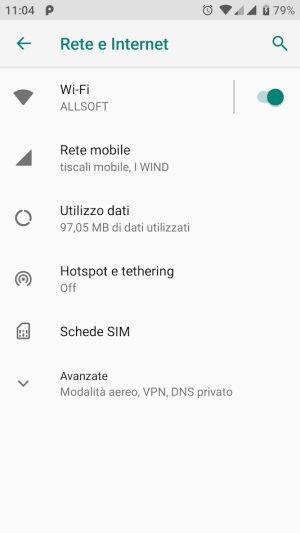
1) Turn off the tethering option. Try turning off the tethering option on your smartphone to avoid nasty charges. You can usually do this directly from your carrier's web control panel.
2) Check APN and APN type. It is important to check the APNs, i.e. the access points used by mobile telephone operators to allow the sending and receiving of data.
Go to Settings - Other - Mobile Networks - Access Point Names and verify that the configured APN is correct before proceeding to its configuration. Under the heading APN type, you should read the combination default, supl, dun: it is important that the indication dun is present because it is the one that allows the use of tethering.
At this point, you can reactivate the data connection and therefore the Tethering/portable hotspot option and, by going to Configure Wi-Fi hotspot, you can set the SSID (i.e. the identifier of the wireless hotspot) to which the external devices you want to navigate with will connect. Remember to enter a secure password to protect your smartphone's hotspot.
HOW TO CHECK IF TETHERING WORKS?
Move to the PC, open the search for available WiFi networks, click on the one corresponding to your Android mobile, enter the password and connect. To verify that the connection has been activated, you should access the command prompt on your PC and type ping www.google.it: if you have an answer it means that tethering is working correctly and therefore you are using your smartphone as a modem.
3) Check the IP address associated with the customer system. Do you want to surf the Internet from your PC via WiFi tethering? Then go to Windows Network and Sharing Center – Change adapter settings – Wi-Fi – Properties – Internet Protocol version 4 (TCP/Ipv4) – Properties. At this point select the item Obtain an IP address automatically, go back to Network connections - WiFi and click on Disable; wait a few seconds and reactivate the WiFi connection.
Now you can try again to connect to the WiFi hotspot created with your Android phone and the command prompt should open where you have to type: IPCONFIG /all. If you read a similar string next to the WiFi entry, it means that the PC is connected to the smartphone.
UNLOCK ANDROID TETHERING
What if it still doesn't work? In this case it is possible that WiFi tethering is blocked or that the Android version of your mobile phone does not allow the use of the WiFi hotspot and tethering. Read below.
4) Unlock tethering in Android versions 4.1.2 and above. The matter here becomes more complicated because in this case it means that tethering does not work because Android does not allow it. In fact, it will be necessary to root the mobile phone or acquire the rights to modify the Android operating system and forcibly set up tethering. This procedure differs from smartphone to smartphone so it is advisable to inform yourself before going ahead.
What to do? After rooting your Android phone (must be granted via Superuser or SuperSU), you can unlock tethering through the free ISWAT Tether Unlocker app. This app, created by an Italian developer, requires root rights and unlocks (through the Unblock tethering button) tethering for all mobile phone operators. Now verify that you have root rights and follow these steps:
Now reactivate the WiFi hotspot and the data connection: WiFi tethering should work correctly! Of course we advise you to create a text file on the memory card where you can mark the command su -c "iptables -tnat -A natctrl_nat_POSTROUTING -s 192.168.0.0/16 -o rmnet0 -j MASQUERADE in order to unlock tethering each time you start the device.
