Keep us at your privacy and you want to prevent someone from browser on your smartphone, with our guide we will teach you just how to block and unlock the iPhone screen so that your pomesticino is always safe.Maybe you don't know, but you can block the Apple smartphone both remote and local.Let's see how to do it immediately!
Remote iPhone screen block
Have you forgotten your iPhone to the house of friends or in the office and you want to block it so that nobody goes to peek through the data of your smartphone?To block the iPhone screen, you have to connect from the computer to the iCloud site.com and access with your Apple ID.Then, click on the icon find iPhone, type your Apple ID again and, after a few seconds, you will see the Apple Maps map appear.
At this point, click on all devices and, in the menu that appears, click on the name of your device.Do you see a green ball next to the name of your iPhone?Good sign, it means that you have identified the phone and you can block it.If, on the other hand, you can't identify your smartphone, you can't block the screen.Remember that if the phone is off or is not connected to the internet, it cannot be found.
When you found your melafonino on the map, click on the lost mode icon you see at the top right.Then, follow the indications that appear on the screen.You will see that it is very simple, you just need to type a phone number, set a release code and then a personalized message.Once you have done, press the fine button.To find and block your iPhone remotely, you can also use the iPhone app, which is available for Made in Cupertino devices.
How to block the iPhone screen with the release code
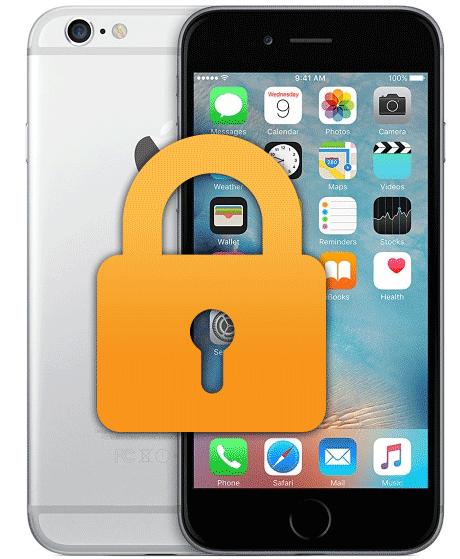
Now let's see how to block the iPhone screen in case you forgot to set the unlock code when you configured your phone after buying it.First of all, press the icon with the gear, to access the iPhone settings, and then select touch ID and code from the screen you see appear.
So, continue by taping on qualifying code and type the 6 -digit code twice that serves to block the iPhone screen.You also have the opportunity to create a 4 -digit release code or to set an unlocking password consisting of numbers, letters and special characters.You have to press the Code Options item and choose Custom Alfanumerico Code or 4 -digit numeric code from the menu that appears.Then, type the code or password, copy it to the next screen and you're done.
IPhone screen block with the Touch ID code
Now let's see how the iPhone screen can be performed via the Touch ID code.With this system you can block your phone screen simply with your fingerprint.Just access the settings of your iPhone by pressing the icon with the gear, select Touch ID and code from the screen you see appear and type the phone release code.
If the iPhone unlock option is not active, move the relative lever on the on.Then, tap on add an imprint and follow the directions to configure the recognition of your fingerprint.Then, place the finger on the home button on the phone and, when you see the writing on the screen, take the iPhone and put your finger again on the home button.Perfect, now you have blocked the phone screen with your fingerprint.
Remove the iPhone screen lock
If, then, you will get tired of typing the code or using the Touch ID every time you have to use your mobile phone, you can always remove the block of the iPhone screen.How you do it?We explain it to you immediately!As always you have to access the settings by tap on the enrap icon, and then select touch ID and code and type the pin.In the screen that appears, press the disabled code and tap on the deactivate key, to confirm the operation.
Now you will no longer have to enter the code to use your iPhone.Do you also want to remove the Touch ID?No problem, the procedure is very simple.Open the settings by always pressing on the icon marked with a gear and tap on touch ID and code.At this point, you just have to remove the check mark that is next to the item unlock iPhone in order to disable the use of the digital footprint.Now you know how to put and remove the block of the iPhone screen every time you want, to protect the data you have on your mobile.
Tired of your usual iPhone?Evaluate the purchase of a new device thanks to the offers for installments proposals of mobile telephony operators:
