How to read deleted messages on WhatsApp? If you are wondering, know that there is a way, indeed, more than one.
WhatsApp allows users to delete sent messages within one hour, both in individual and group chats. Recipients learn that you have deleted the message because the This message has been deleted warning appears. The feature is really useful if the message was sent by mistake or contained errors.
Even entire WhatsApp conversations can be deleted: just go to the conversation preview, swipe from right to left, click More> Delete chat.
However, if you want to see deleted WhatsApp messages and / or recover deleted chats there are some solutions. Here are which ones and how they work.
read also
Whatsapp: how to spy on another person's profile
How to read deleted WhatsApp messages: third-party apps
There are apps and programs that let you know what was written in the deleted message.
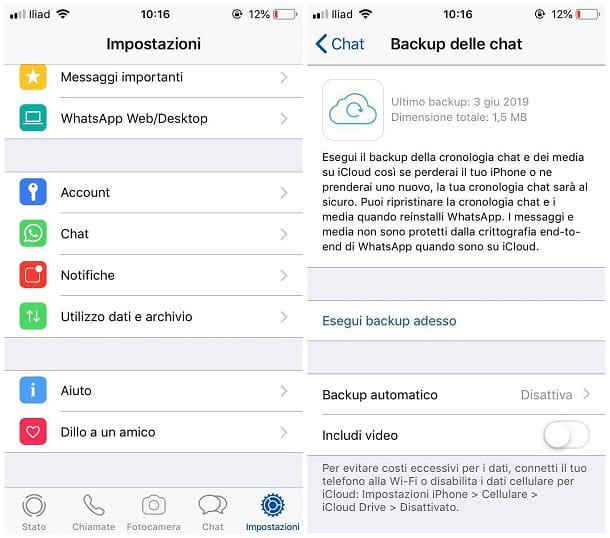
One of these is WhatsRemoved +, very simple to use but questionable in terms of privacy as it violates the user's choices to hide what he had previously written. This application, available for Android devices, asks for permission to read and save WhatsApp notifications on the smartphone and records every message received.
The user can choose to read all messages, including multimedia files such as photos, audio and video; text messages only; only deleted messages without saving the sender name.
To start using it you need to:
Whenever someone deletes a message that was sent to you, you will receive the notification from the app. To read the deleted WhatsApp message, open the notification and tap the Detected tab. From there you can read the deleted messages even after they have been removed by the sender.
WhatsRemoved +, however, has limitations: it does not work if the conversations are silent, without internet connection, if there is battery saving and if the sender immediately deletes the sent message. Also keep in mind that installing third-party applications and giving them access to data and notifications can pose a security risk.
Alternatively, those who have lost WhatsApp messages and attachments and want to recover them (but have not yet made a backup) can resort to a data recovery software such as Dr Fone, available in both iOS and Android versions.
After installing the program you need to connect your device to the PC and give the permissions. In the next window, select "WhatsApp messages and attachments" to start scanning the files to be recovered (messages, photos, videos, voice notes, etc.) and click "Restore"> "Restore device" to restore the messages to the phone. It is also possible to restore deleted WhatsApp messages from iCloud backup: just open the program, go to “Recover from iCloud backup files”, then enter data to access your iCloud account and decide which files to recover.
How to read deleted WhatsApp messages: chat backup
If you have accidentally deleted a WhatsApp chat that you want to recover, you can do it with the help of the chat backup. By making the backup, however, it is not possible to read the messages that have been deleted by the sender, but only to recover the chats that have been lost. Go to Settings> Chats> Chat Backup.
Backing up WhatsApp chats and media to iCloud or Google Drive allows you to easily recover the contents of conversations in case of loss or replacement of the phone. You can restore your chat history and media when you reinstall WhatsApp. In Settings you can choose the frequency of automatic backup on a daily, weekly or monthly basis.
To restore deleted WhatsApp chats, proceed as follows:
