Google Discovery is an integrated function in the Google app that allows each user to discover new contents and news taified to be tailored to his interests and research.Discovery, in fact, automatically offers you news based on your searches, favorite topics and pages visited more often.The suggested themes are influenced by the interests that the user manifests and that may vary from videos, newspaper articles, sporting results, current news and much more.
The proposed articles are usually updated in order to take into account the newly published web content and the suggestions on the contents to be viewed can be influenced by the chronology, by the applications used, by the controls given to the Google assistant or by voice research.
Where is Google Discovery
Google Discovery is a resource available for mobile devices (smartphones and tablets).It is not necessary to install or download any application to access this function, you just need to have the Google app to be able to take advantage of this service and start seeing your favorite content.
How to activate Google Discovery
Google Discovery can be activated on your device in a few simple steps.
If you have an iOS device:
1.Open the Google App on your iPhone or iPad
2.Click on your profile of the profile at the top right
3.Select the "Settings" option and then "Generali"
4.Activate the Google Discovery function.
If you have an Android device:
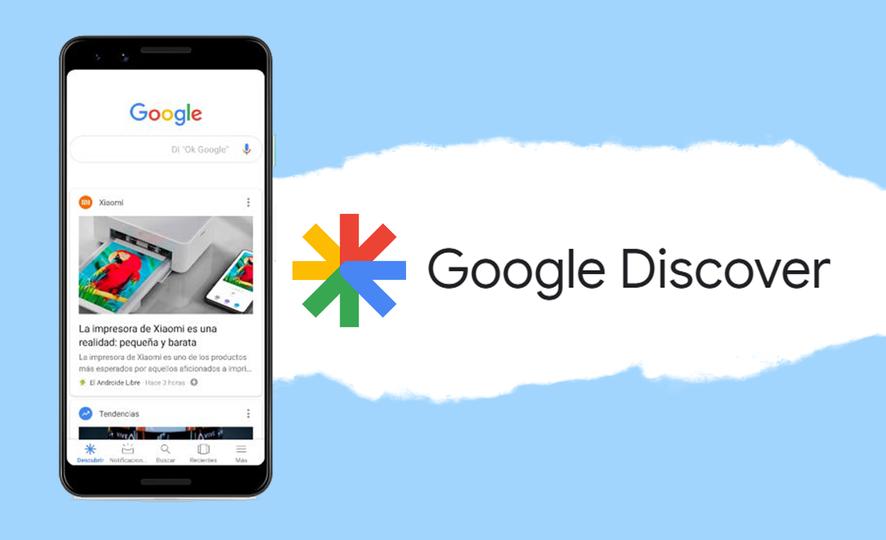
1.Open the Google App on your Android phone or tablet
2.Below right, click on "Other ..."
3.A screen will open with information relating to your profile, select the "Settings" option and immediately after "Generali"
4.Activate the Google Discovery function.
After making the illustrated steps above, you will start to see under the search bar a list of selected news based on your searches and interests.
How to customize Google Discovery
The Google Discovery feed is a card in the Google app that allows you to view the topics, news and personalized content that most affects each user.You can customize your feed and, to do this, there are different ways depending on the smarthpone you have.
If you have an Android device:
The first way to customize the feed is to act on the cards that are shown.Each card has an icon called "control" and a three -dots menu icon in the lower right corner.
The three -point menu will give you more information on the card.From here you can decide whether to "follow" the topic, hide history or manage interests.In addition, you can communicate to Google that you are no longer interested in a certain topic and therefore block the website from which it comes.
By touching the "control" icon you can choose to see "other" or "less" of the topic in the feed.Tap this icon again at any time to restore your preferences.
Another very simple way to customize the feed is to go to the "Find out more" section, click one of the topics you are interested in how to expand it and touch on "Follow" to add that content to your favorites.
If you have an iOS device:
For those who own an iOS device, the fastest and easy way to customize the feed is to touch their profile image positioned at the top right, click first on "Research activities" and then on "The activity is saved" forThen finish by activating the "Web and App" setting.
If, on the other hand, you want to eliminate a topic because it is no longer appreciated, simply go to the Discovery section "manage interests" and deselect the topics that you no longer want to have news.
How to add your interests to Google Discovery
If you have an Android device:
Once you are in the feed, the configuration is very simple.If you use the Google application on your smartphone, just click on the three lines at the bottom right in the "Customize" section.Once you have entered the customization menu, you can start adding your interests by clicking on +.
This action will take you to a page where there are various categories to choose from such as, for example, sports, music, TV series, fashion etc..If, on the other hand, you want to add specific topics without scrolling between the various categories, simply go to the search button at the top right, characterized by a magnifying glass, search and add the topic you like best.
If you have an iOS device:
If you have an iOS device and you want to choose your favorite topics and add them to your list, just look for the topic you are interested in in the search section, open the tab and click on the Follow button.In this way you will have added a new topic to your interests.
If you want to receive notifications on a particular topic so that you warn you when there are new content, simply click on the "bell" that presents itself next to the search for the character, the site or the topic you want to have constant information.
Below is a list of famous people to follow:
