Did you delete photos from your Android smartphone by mistake and now you don't know how to recover them?Often, in fact, just a moment, an incorrect combination of keys, to delete the photo that was so close to you!In short, there are many reasons that lead to eliminating one or more photos, deliberately or by mistake.Don't worry!
The first thing you should know is that by continuing to fill the memory of your device by creating new files, taking new photos or downloading apps, they are all operations that could overwrite the deleted files by seriously compromising the recovery of deleted photos!
For this reason, although it is possible, as we will show you soon, try to recover the deleted photos both by using your smartphone and by connecting the latter to the PC, our advice is to use a software to be installed on the PC so as not to run the riskto overwrite the deleted photos by filling the memory of your Android device.
If you have a backup of the device, recovering the deleted photos is very simple.The problem arises when the backup does not include the files you were looking for.But don't worry, just use the right program and you can get back the files again!
In this guide we will show you how to recover the deleted photos from your Android mobile thanks to some apps that you can download on the PC or on the smartphone.
- Restore Android deleted photos with Google Backup Photo
- App to recover the deleted photos from Android
- Diskdigger
- Dr.Fone for Android
- How to avoid losing the Android photos
Restore Android deleted photos with Google Backup Photo
Before explaining how to recover the photos deleted by mistake from your Android mobile phone using more complex solutions, you must check if you have the backup function of Google photos on your mobile.In Google photos the eliminated images and videos will remain in the basket for 60 days.
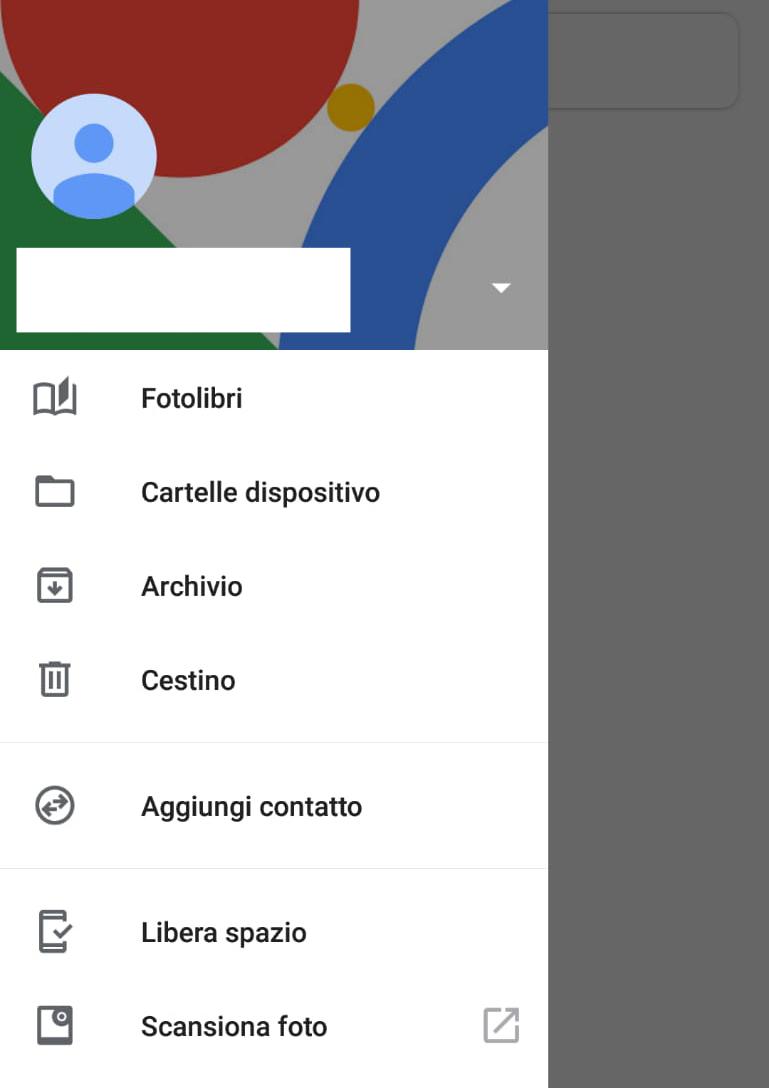
So what you need to do before trying to recover the deleted photos with a more complex procedure is to check directly using your smartphone if the backup function is active following the following steps:
- Nel menu del tuo smartphone, cerca tra le App Google Foto e clicca sull’icona per aprirla;
- Fai tap sull’icona (☰) che compare in alto sinistra all’interno dell’applicazione Google Foto;
- Seleziona la voce Cestino per visualizzare i file che sono stati eliminati negli ultimi 60 giorni;
- Se sei fortunato l’immagine che vuoi ripristinare sarà presente all’interno del cestino e ti basterà tenere premuto col dito sulla stessa per poterla ripristinare toccando la freccia piccola per il recupero.
If, on the other hand, the photo is not present in the basket and therefore you have not been able to restore it from the last backup then continue reading our guide to find out how to recover Android canceled photos with a more complex procedure!
App to recover the deleted photos from Android
To recover photos deleted from Android mobile phones, free applications designed ad hoc are available to recover canceled photos.
The only problem is that these apps work only if the smartphone is unlocked with root.The root is a procedure created to obtain permits to intervene on the system, only then can you try to recover deleted photos from the mobile phone.Below we present one of the most used apps for the recovery of the deleted photos on Android.
Diskdigger
It is a free application that allows you to recover the deleted files from any Android device both by downloading it on your smartphone and installing it on the PC (the process is the same whatever the device you choose to use).
After downloading Play Store Diskdigger, just start the scan and choose the photos to be restored, in this case put the check mark on JPG.
All the recoverable elements will be shown to you.Choose what to recover just do nothing but select the desired element and click on the cloud -shaped recovery icon located at the top right.
To complete the operation, just select the item "Save Selected Files Locally".It is a very simple application to use even if it has not yet been translated into Italian.
Dr.Fone for Android
This very interesting software is to be installed on the Windows computer and allows you to recover photos, files, videos and messages from the Android smartphone connected to your PC.
The installation and operation is really simple.Here are the steps to follow:
- Scaricare e installare il programma sul tuo computer;
- Cliccare sulla voce “Recupero Dati” (“Recover” nella versione inglese);
- Collegare tramite il cavetto USB il dispositivo Android da dove recuperare foto cancellate;
- Abilitare la modalità Debug USB sul dispositivo Android;
- Cliccare su “Start” per iniziare l’analisi del tuo dispositivo;
- Scegliere un solo dato da recuperare, nel nostro caso “Galleria”;
- Selezionare “Standard Mode”;
- Visualizzare l’anteprima;
- Selezionare il file da recuperare e cliccare su “Recupera”;
- Scegliere il percorso dove salvare le foto recuperate.
How to avoid losing the Android photos
Although there are several ways to recover the deleted photos, as mentioned a little while ago, it is important to know how to do not do the photos so as to prevent this from happening again.
The easiest thing to do is to save images on external supports.For example, through USB cable you could copy the photos to your PC or send them on e -mail and then download them to the PC.
Another solution is to make a backup of Google Photo that memorizes the photos of your Android smartphone, in this case you just need to follow the steps that we have illustrated at the beginning of this guide.If you want to archive a greater volume of files you can use applications such as Dropbox: the most famous cloud storage service in the world.This way you can access your data from all devices.
