Il tuo vecchio smartphone ti sta abbandonando e vuoi sostituirlo con uno più recente, ma sei preoccupato di trasferire tutti i dati, foto, video, account e quant'altro sul nuovo dispositivo? Oppure vuoi semplicemente mettere al sicuro tutto quello che hai per un eventuale ripristino del tuo telefonino? Niente paura basta fare un backup android seguendo alcune semplici e veloci procedure.
What is a backup
Before starting an Android backup it is necessary to understand what it is.
Un backup consiste nel realizzare una copia di sicurezza dei file e delle cartelle salvate nella memoria del proprio dispositivo.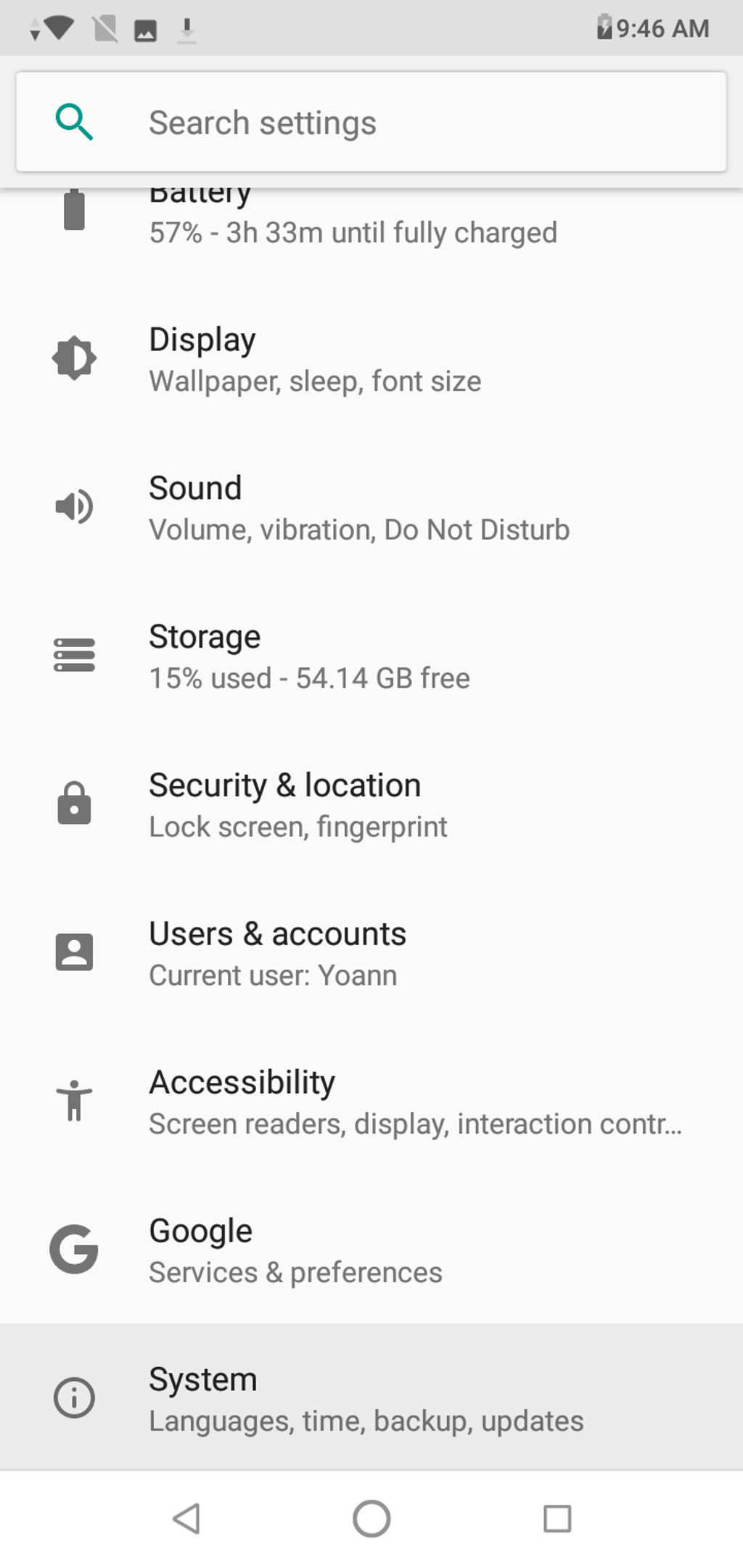
What an Android backup is for
The reasons range from having a copy to be restored following a possible malfunction of the device to the most common replacement with a new appliance.
Solitamente i file di backup vengono memorizzati su un supporto diverso dal dispositivo stesso, il motivo è chiaro, se il problema è di natura hardware o software e il dispositivo non permette nessun tipo di interazione avremo comunque accesso alla copia di sicurezza salvata in un posto sicuro. I supporti su cui memorizzare i backup possono essere hard disk esterni, pendrive, NAS di rete e sistemi cloud come Google Drive.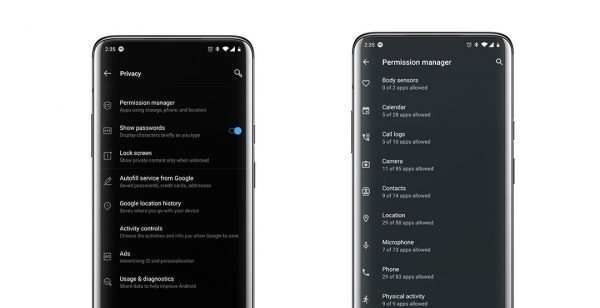
In the case of a smartphone or tablet with Android operating system, the files that must be present in the backup are the downloaded applications, the settings, the address book, the photos, the videos and everything that characterizes your device.
How to make a backup on Android
A differenza di qualche anno fa il backup di un dispositivo Android e la sincronizzazione dei dati richiede in realtà poco o nessun sforzo. Tutto il lavoro lo fa Google dietro le quinte in modo automatico e senza alcun coinvolgimento dell'utente se non per una veloce impostazione al momento della prima configurazione del telefonino o tablet. Lo stesso discorso avviene per il ripristino dei dati che in genere è un’operazione è semplice, basta lasciare che i sistemi di Google facciano la loro magia.
It is worth knowing where and how everything is saved, especially if you use the phone for work.It is important to understand what is going on and verify that everything works as expected to have the tranquility that the data is there safe and ready for a possible recovery of Android.
How GOOGLE BACKUP is happening
When you turned on your Android smartphone for the first time, you probably have access to your main Google account.This is fundamental, because the account itself is the identification of the data that the automatic backup was performed.
At the system level, the Android backup includes most of the settings and preferences of Android, from the Wi-Fi and password networks approved to the language and input settings, date and time settings and now visualization settings.To confirm the whole backup, you can access the phone settings system section, touching "advanced" and therefore "backup".
Assicurati in futuro di utilizzare lo stesso account quando accedi a qualsiasi dispositivo e se dovessi mai cambiare l'account associato ai tuoi backup, nella schermata “Esegui il backup su Google Drive” tocca semplicemente la linea che mostra l'account con un elenco di tutti gli account collegati al tuo telefono.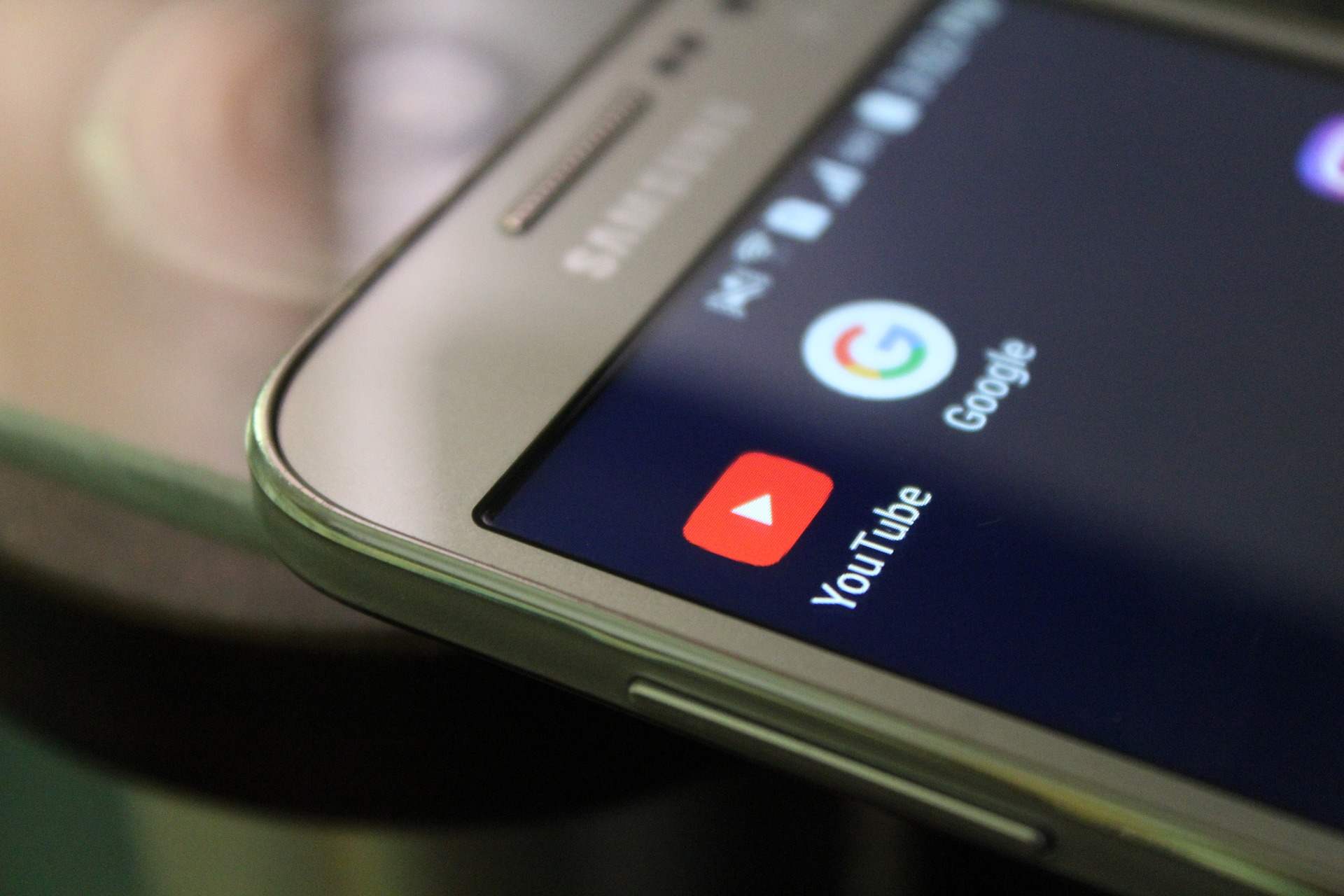
You can also consult the Google Drive Backup section on the web to find this same information and see exactly how much space is occupied by the backup settings for all devices associated with your account.
What does the Android backup save?
Il backup android che effettua il sistema automatico di Google oltre a salvare tutti i dati di sistema si occupa di mettere al sicuro tutte le applicazioni installate nello smartphone e i file presenti nella memoria, ma vediamo nel dettaglio cosa fa.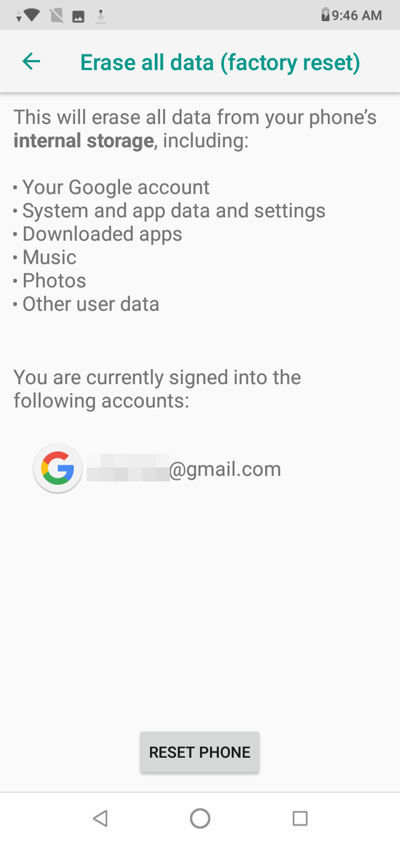
Applications and related data
The list of apps you have installed from the Play Store is always synchronized with Google servers and when you access any new Android device for the first time, you will be given the opportunity to restore that complete set of applications or to choose securities fromlist.
Google offre anche un sistema di backup delle app espanso che salva e ripristina i dati specifici delle applicazioni: qualsiasi cosa, dagli accessi alle preferenze e qualsiasi altro elemento rilevante.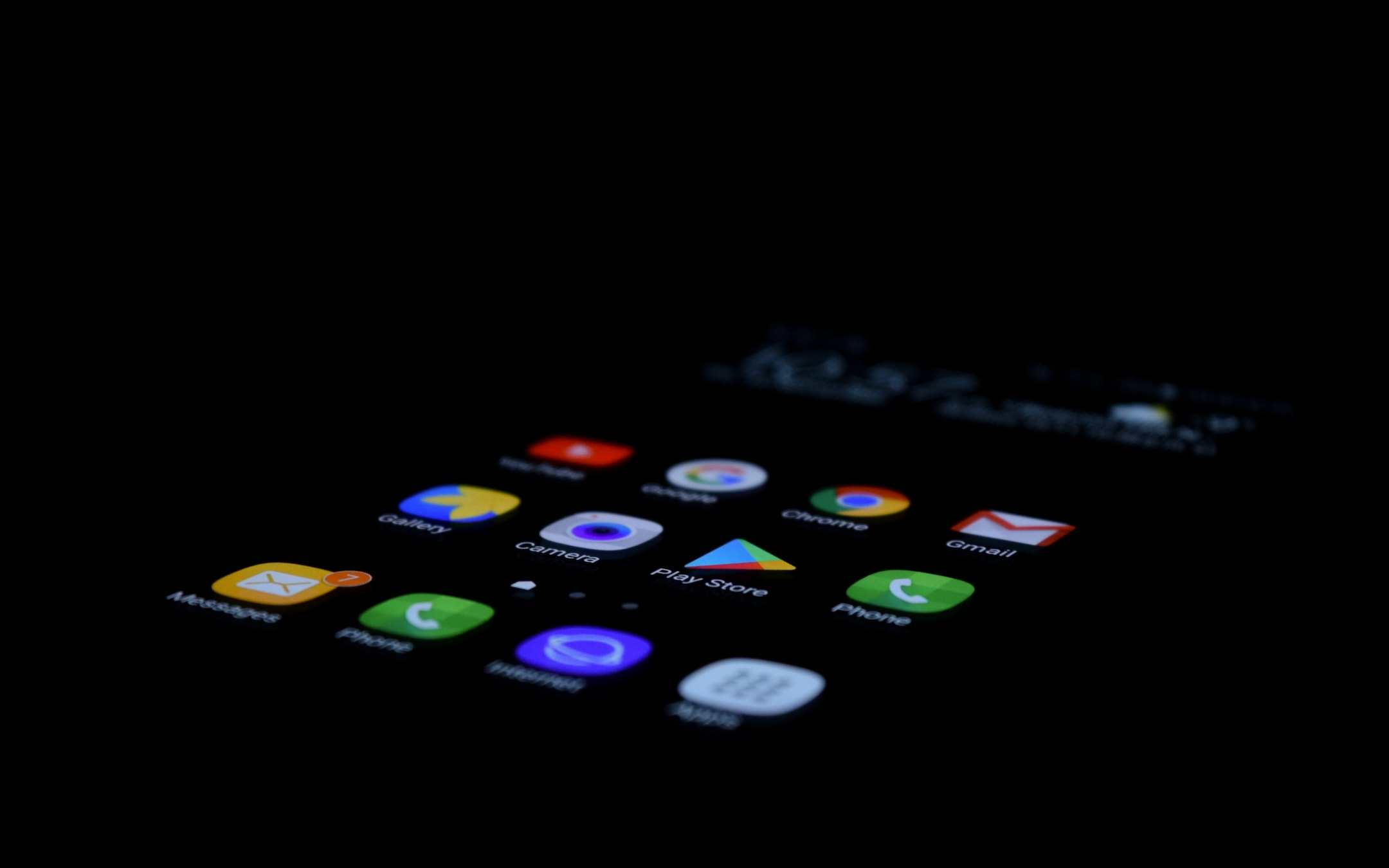
Calendar, contacts and e-mails
Usually the backup of the calendar, contacts and e-mails is not necessary because it is already archived in the Google cloud;To recover this type of data you can simply open the e -mail app or calendar from another device.
Messaging
The backup and rescue of SMS to be restored on another phone is generally quite painless on Android, but it is a bit confused to understand how and what was saved.
With a recent Android update, the backup of all SMS data is now automatically takes place on all devices.This happens regardless of the device manufacturer or the messaging app in use.
Tale backup, tuttavia, è limitato a 25 MB di dati e non include i messaggi MMS, ad esempio foto e video inviati tramite SMS. Se desideri che i tuoi messaggi multimediali vengano salvati, dovrai installare e iscriverti a un piano Google One a pagamento.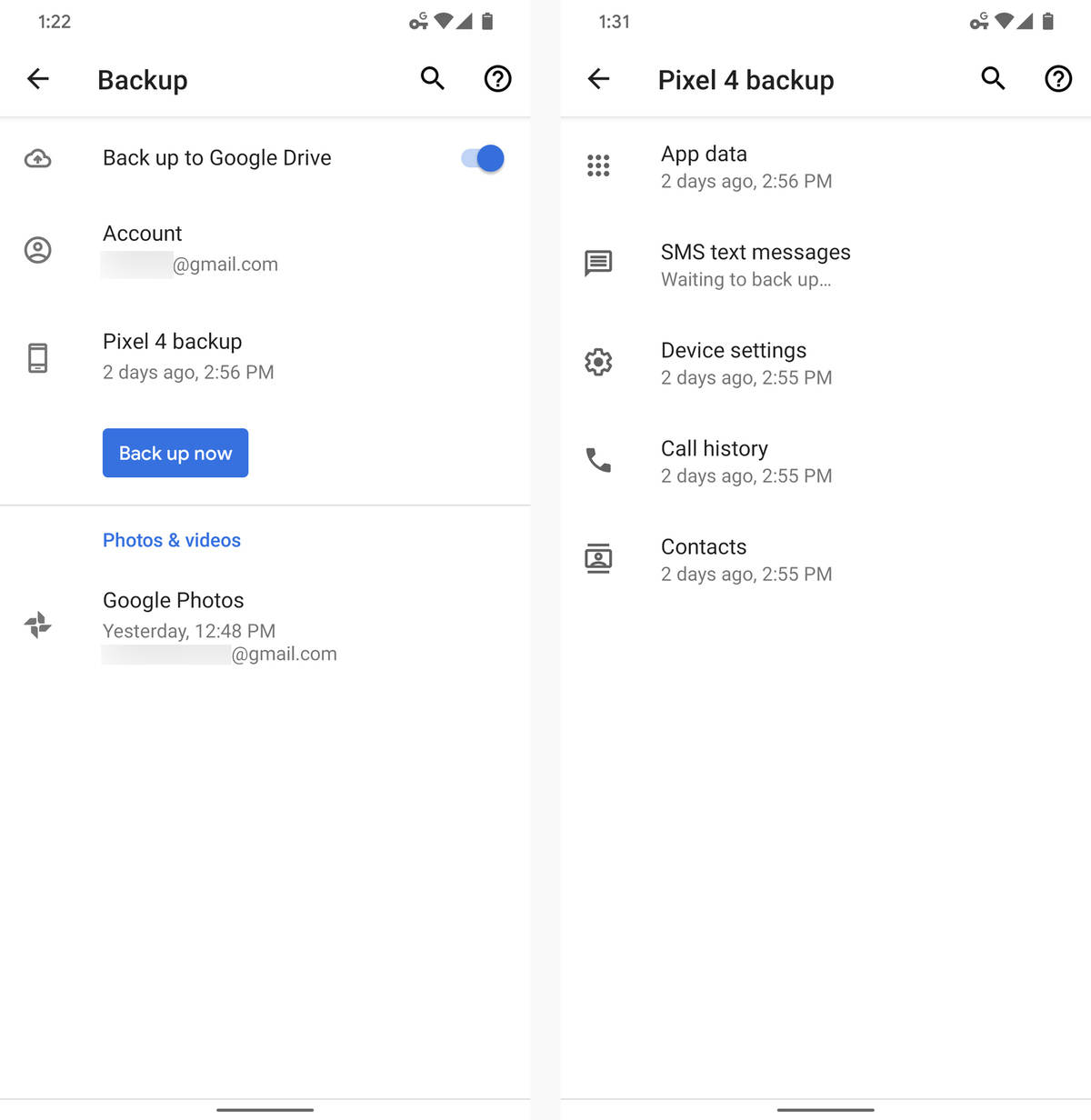
If you want something a little simpler and without costs or limitations, the third party app Pulse SMS is an excellent alternative.In addition to providing your universally available backup and automatic synchronization system, it offers many customization opportunities and also allows you to send, receive and manage messages in real time from multiple devices, including any combination of phones, tablets and laptops or desktop computer.
Files and folders
The easiest way to backup the files on the device is to save them directly on a cloud -based storage service such as Dropbox, Google Drive or Microsoft OneDrive.All these services provide a reasonable amount of free storage space, with additional paid space.
Photos, videos and music
As much as the images, Google's free apps of Google synchronize and automatically saves all the photos and videos acquired and makes them available on any other device, mobile or other types.Backup the photos at this point is a rather superfluous operation, but if you want the Google Takeout service is available that allows you to download entire archives of content from your account.The online application is able to create packages with inside your data taken from Google photos, contacts, Maps, YouTube and much more.
And for music?If you want automatic synchronization, just install the free Google Play Music app that allows you to upload all your personal MP3 collection, or at least up to 50.000 songs and then access you from any Android device or from any computer via a web browser.
How to do an Android backup on PC
To carry out an Android backup on PC the easiest way is to use third -party applications that allow you to save data on a computer.Some apps need enabled root permits, but to have them you need to "root" the smartphone by forcing the system.The applications we recommend do not require this procedure and still ensure excellent results
Helium - App Sync and Backup
As we mentioned one of the best apps that allow you to backup Android on PC is Helium App Sync and Backup, it does not require root permits even if they facilitate some operations.To use it, simply download it from the Play Store, start it by granting the authorizations and select the applications and data you want to save on your computer.
Another way to backup the data is to use the software made available by the producers of the same smartphones and tablets such as Huawei, Samsung, Xiaomi and many others.Everyone clearly proposes his method to which we refer you for any information.
Titanium Backup
Titanium Backup is another third -party application that can be used to make an Android backup.It is a very valid app to make a rescue of all information on the phone, and which also integrates the backup restoration function.Titanium Backup is available in two versions, one free and one for a fee, at a cost of € 5.99 which offers the possibility of encrypting backups, to restore all applications automatically and which supports cloud storage services such as Google Driveand dropbox.Also in this case, as if to use Helium, it is necessary to have made the root to the device.
To use it, you must first download it from the Play Store and install it on your Android smartphone, granting it root permits.The app could then ask you to activate other functions such as the USB debug: you just have to follow the instructions and enable everything.
At this point, select the icon to start the mass actions located at the top on the right and click on Start next to backup of all user apps + system data, also selecting the green check on the right to make a backup of everything thatIt is located on your phone.It is also possible to backup the only apps without the system data, or the opposite, save only the data and not the apps, selecting the appropriate items.
To restore backups with Titanium Backup, all that remains is to enter the mass actions menu and start the procedure called all the apps with data and press Start.Alternatively, you can select the Restore missing apps + all system data to recover only the apps that are not present on the device.
How to make Android backup with USB cable
If you do not want to rely on the solutions seen so far, perhaps because you don't want to unlock root permits on your Android smartphone, you can rely on a simpler solution by connecting the device to the computer via USB cable, an operation that however will not backup the apps eof your device settings, but only photos, videos and multimedia content.
To do this, you must first activate the USB debug function in the settings menu under the developer options panel.If you can't find the menu, go to settings and then general, and tap 7 consecutive times on the Build version to make the menu appear and activate the USB debug option.
At this point, connect your Android smartphone to the computer and access the folders where the photos, videos and music songs are contained to copy and glue them on the folders of your computer and save a local copy.This procedure, unfortunately, cannot be applied to the settings of the device, to SMS, applications and WhatsApp messages, although it is also possible to recover the canceled WhatsApp chats.
The Android Samsung backup
In Samsung smartphones, it is necessary to access the Account and Backup section, then select "Backup and Restore" and search for the "Google Account" area.Samsung offers the possibility to carry out a backup of the data and the standard Android through your Samsung account.Our advice is to ignore it and carry out the standard configuration associated with Google, since it allows you to restore data on any phone, while Samsung configuration will only work with other Samsung products.
How to restore an Android backup
To carry out a restoration of the Android backup data with Google on a new smartphone or tablet or possibly on the same malfunctioning that needs a restoration, just add your Google account during the initial configuration phase, the data of this account of which it isThe backup is previously carried out on the phone.
The backup of a subsequent version of Android cannot be restored on a device that mounts a previous version, for example if the backup has been carried out with Android 9 cannot be restored on a mobile phone that mounts Android 8.
