Are you looking for a guide that can explain in detail how to read QR Code with Huawei? Very well, you found it! In this in-depth study we are going to show you all the steps to succeed in your intent.
With our instructions you will be able to read the QR Code through your Huawei device in a few minutes and you will have all the information you need to perform other related operations. Enjoy the reading!
Content index
How to read QR Code with Huawei
Have you recently found a scannable QR code, so you can be redirected to a web page with more info for you to consult? You have a Huawei smartphone and would like to understand what are the steps to make the QR Code in question.
Therefore, you are wondering how to read QR Code with Huawei by framing it, scanning and reading (there is a built-in tool available on the smartphone that will allow you to do this).
So take a few minutes of free time: we are sure that, once you have finished reading the article, you will have a clearer picture of everything you need. But notice the delay, are you ready? Perfect, let's go!
Procedure
Among the various functions present in Huawei devices there is also that of scanning QR codes, so there is no need for any third-party app. The feature in question is called "Scan": it can be reached via a quick launch icon integrated into the EMUI features, or the Huawei user interface for Android.
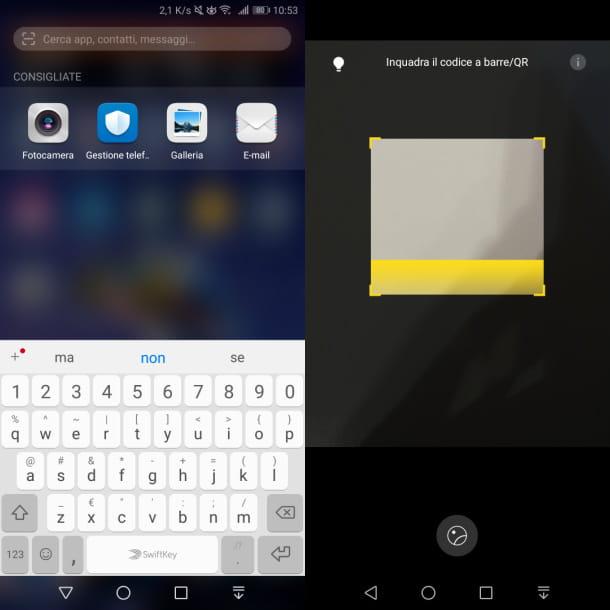
How to start it? To do this, access the Android search screen (just swipe from top to bottom). Once you've done this, you should see a search bar at the top with a small square icon to the left.
Tap on the square icon: you will immediately access the Scan app, with which you can scan QR codes and barcodes. Therefore, all you have to do is frame the QR code (you have to place it in the center of the lens): now you will see a screen with the scan result.
The buttons below will allow you to copy the text (Copy button) or to open the link via the browser (Open button). You will also notice the presence of a round button at the bottom of the main Scan screen: it allows you to access the device memory, so as to scan QR codes present in the photos taken / saved or in the screenshots.
In the main Scan screen, there is also a round button at the bottom, which allows you to access the device memory, to scan QR codes present in the photos taken or in the screenshots or saved images.
Eventually, you can also reach the Scan app via the smartphone lock screen: you have to press the power button, so as to display the locked screen with the time. Now swipe from the bottom to the other, then tap the icon with a square on the right to start the Scan app.
By launching the Scan app via the lock screen, you will not be able to scan QR codes on photos and images saved on your smartphone.
How to read QR Code with Huawei: conclusions
Now you should have a complete and comprehensive overview of how to read QR Code with Huawei. The procedures we have seen tend to be fine for any Huawei smartphone, but you may find some differences.
The advice we give you is to follow the instructions that will be gradually given to you on the display of your device, in case of inconsistencies with respect to the steps in this guide.
We just have to give you an appointment at the next one, in the hope that our guide has been of practical help. In the meantime, we leave you some other guides dedicated to the huawei world that you can read in a few minutes.
You may also be interested in: How to open a Huawei How to activate OK Google on Huawei How to move Huawei lock screen clock How to enlarge Huawei keyboard
