We have discussed at length about the events that forced Huawei to do without Google services almost a year ago. The main tangible consequence of the "war" between the Trump administration and the Chinese government is the difficulty in having during the initial configuration on a Huawei smartphone with HMS at least the basic apps, that is, those that have established themselves over the years to the point of becoming almost indispensable. 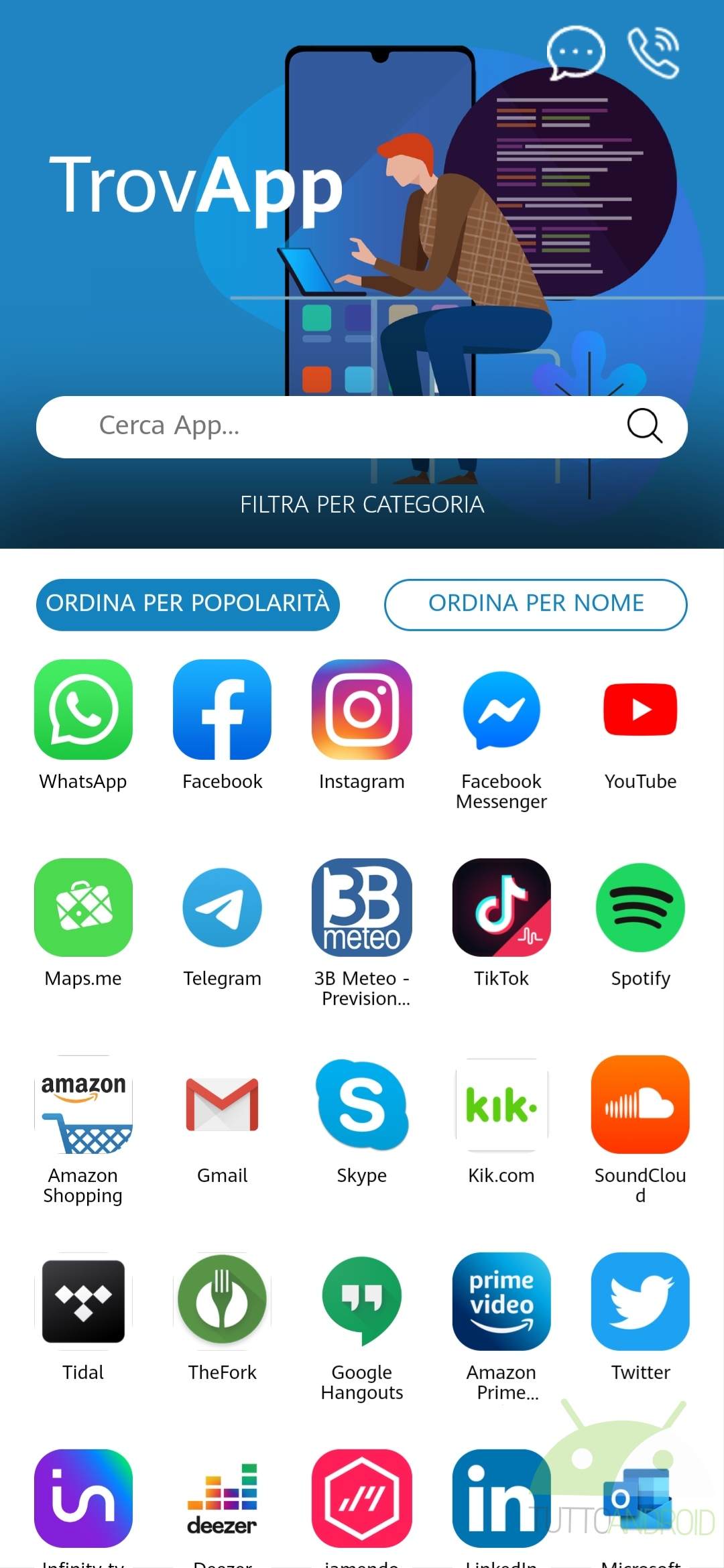
The reference can only be to the most downloaded apps such as WhatsApp, Facebook or Instagram and to the most used services in the world, such as Gmail. In this in-depth study we will explain what you can use on Huawei products with HMS without Google services, how to use the most popular apps and services, and guide you through the less immediate steps.
Index:
Preliminary operations: two tips
After finishing the initial configuration of the Huawei smartphone with Huawei Mobile Services (HMS) it is time to install the first applications. Here are two tips to save you time and effort. 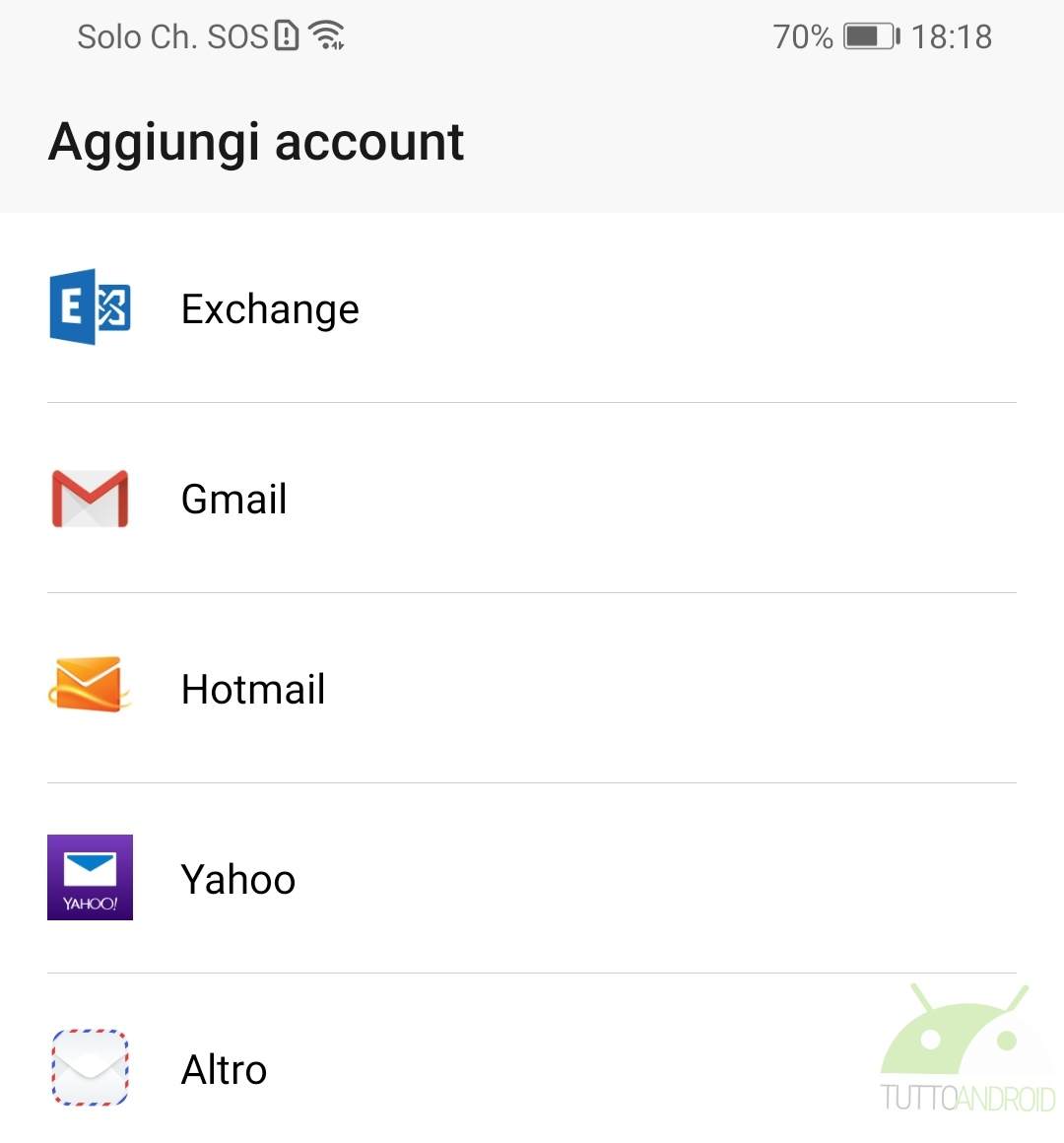
Tip number one: Phone Clone
Phone Clone is a multi-platform application pre-installed on all Huawei smartphones that allows you to transfer the apps on your previous smartphone with minimal effort. Use it to get into an amen app like WhatsApp, Facebook, Instagram and company: you will invest less time in the initial setup.
We have made a really detailed guide on using Phone Clone - check it out.
Tip number two: TrovApp
Open AppGallery (Huawei's app store equivalent to Google's Play Store), search for TrovApp and download it.
It is an application, free of course, essential to know in one step if an app can be installed and where to find it; a search engine developed by an Italian, Massimo Marzocco, who in addition to AppGallery has alternative app stores such as Amazon Appstore or APKPure among the sources.
Both stores can be used through free apps that you can easily install via TrovApp: we recommend having them both to quickly download your favorite apps and to keep them updated over time.
WhatsApp on Huawei HMS
Can I have WhatsApp on a Huawei device with HMS? Yes, it exists and does not require any waiver with respect to the app available on the Google Play Store.
Fastest way to get WhatsApp on Huawei HMS
WhatsApp is not yet on the AppGallery. In the meantime, however, Huawei has inserted a sort of link that refers to the WhatsApp site from which to download the installation file, a very common APK since even Huawei without Google services still have Android at the base.
So just open AppGallery, type WhatsApp in the search bar at the top and tap Get to download the installation package published on whatsapp.com/android. 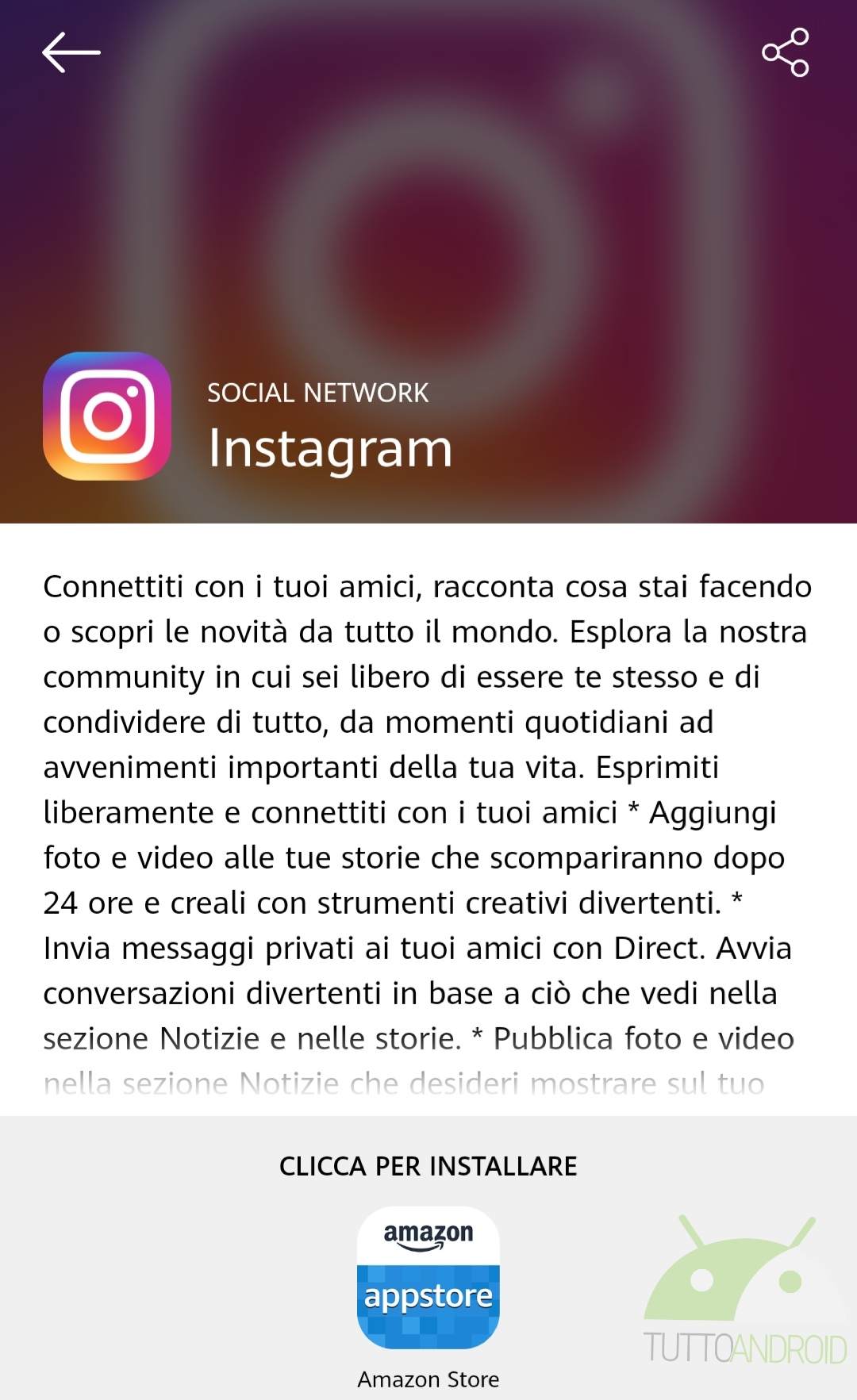
Can I transfer the WhatsApp backup from the old Android smartphone?
The answer is yes and we will briefly explain how to transfer the WhatsApp backup from your old Android smartphone. First you need to install a file manager on the old device. Among the many available on the Play Store we recommend Google Files, quite intuitive as Xiaomi's Mi File Manager.
Then, again from the old Android smartphone, you need to enter the internal memory, in the WhatsApp folder, then in Databases and locate msgstore.db.crypt12. This is the file that contains the WhatsApp backup so it must be transferred to the new Huawei smartphone, via email or simply via the PC.
Warning: before moving on to the next steps it is essential to transfer the SIM from the old to the new smartphone, otherwise the operation will fail. Once this is done, copy msgstore.db.crypt12 to the same location on the Huawei phone with HMS: if you have already installed WhatsApp, just follow the same path as above and paste the file into Databases; otherwise you must first create the WhatsApp folder in the internal memory and inside the Databases folder in which msgstore.db.crypt12 will be inserted. 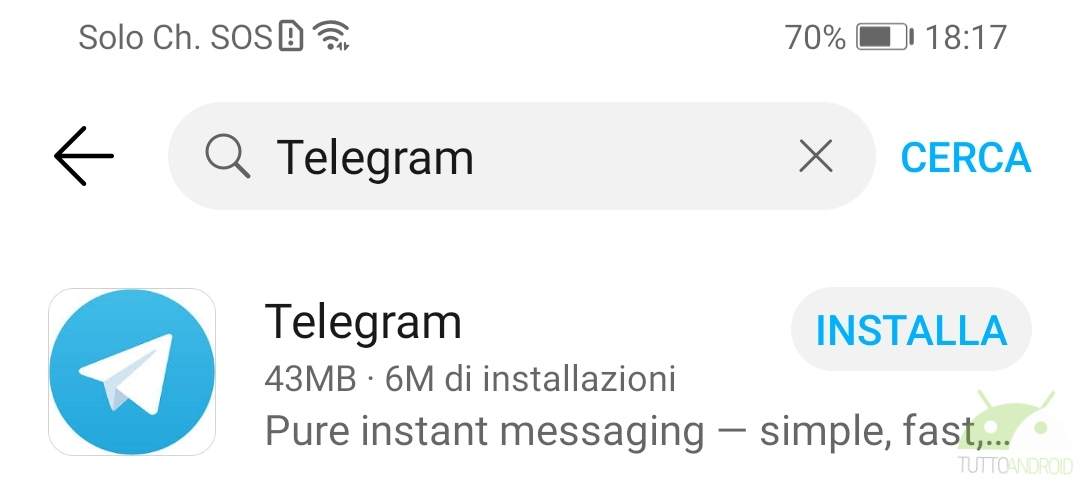
At this point we are at the details: open WhatsApp, perform the first configuration and if you have followed the steps correctly, the backup will be found and you will be asked if you intend to import it. If you need more precise information on the steps to be performed or specific for some Huawei models, we recommend that you take a look at our detailed guide.
Telegram on Huawei HMS
Can Telegram be had on a Huawei device with HMS? Yes, it exists and does not require any waiver with respect to the app available on the Google Play Store.
Fastest way to get Telegram on Huawei HMS
Nothing simpler. Just open AppGallery, type Telegram in the address bar and proceed with the installation.
Facebook on Huawei HMS
Can Facebook be had on a Huawei device with HMS? Yes, it exists and does not require any waiver with respect to the app available on the Google Play Store.
Fastest Method to Get Facebook on Huawei HMS
Facebook, like WhatsApp, is not yet present on the AppGallery. Huawei also in this case has inserted a sort of link that refers to the Facebook site from which to download the installation file.
So just open AppGallery, type Facebook in the search bar at the top and tap Get to download the installation package published on facebook.com/android_upgrade.
Facebook Messenger on Huawei HMS
Can Facebook Messenger be had on a Huawei device with HMS? Yes, it exists and does not require any waiver with respect to the app available on the Google Play Store. 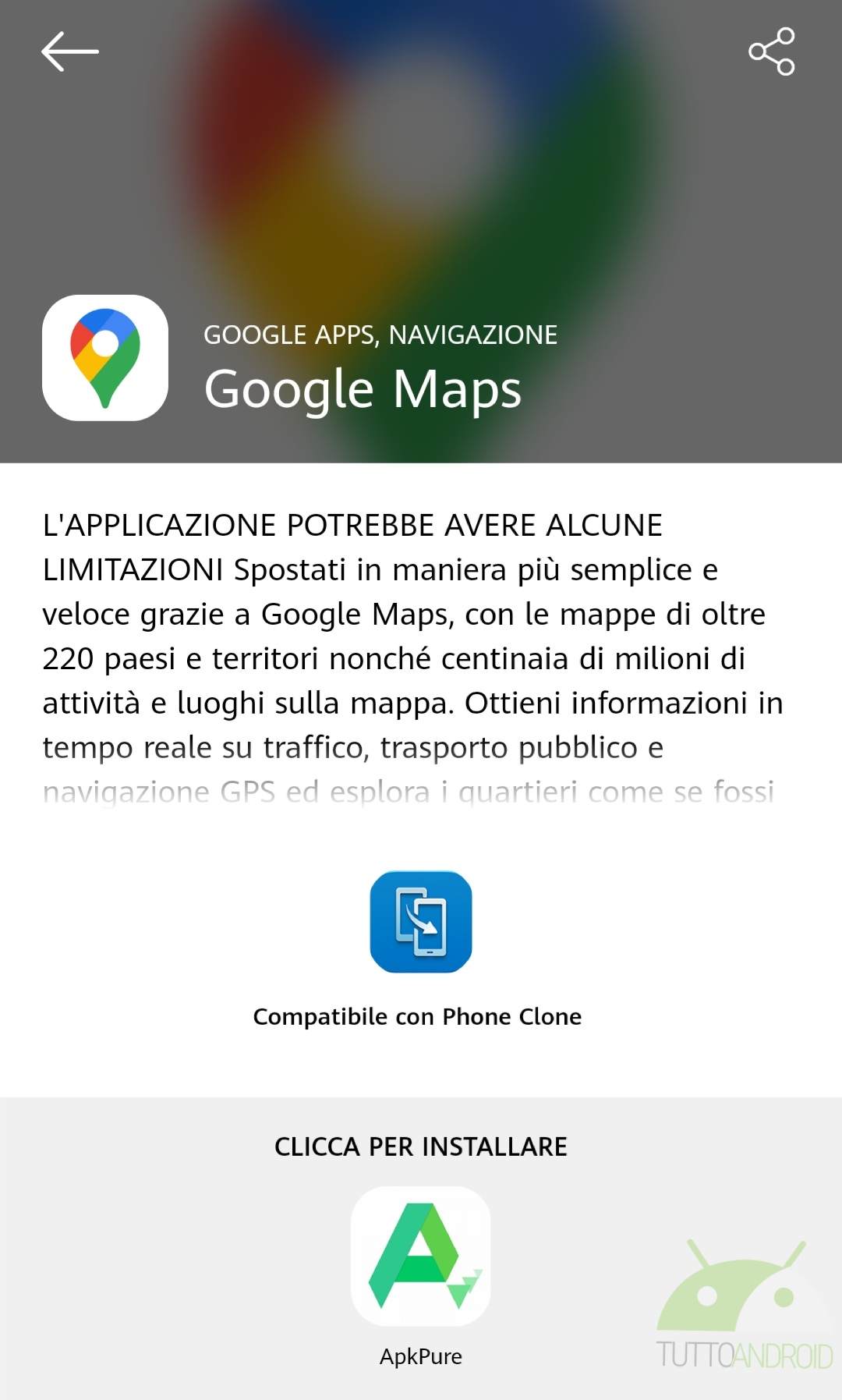
Fastest Method to Get Facebook Messenger on Huawei HMS
Facebook Messenger is not yet present on the AppGallery and unfortunately in this case there is not even a link that refers to the download. TrovApp, the application that we recommended in the preliminary operations, comes to our aid.
Open TrovApp, type Facebook Messenger in the search bar and you will find that you have two options to download the app: Amazon Appstore or APKPure. No advice on which of the two stores is better: they are equivalent and both allow you to download Facebook Messenger for free.
Instagram on Huawei HMS
Can Instagram be had on a Huawei device with HMS? Yes, it exists and does not require any waiver with respect to the app available on the Google Play Store.
However Instagram is not yet present on the AppGallery and unfortunately in this case there is not even a link in the Huawei store that refers to the download of the installation file. AppGallery recommends creating a web app that does not allow you to enjoy Instagram to the fullest.
It's far better than the app, so let's see how to get it.
Fastest Method to Get Instagram on Huawei HMS
After typing Instagram in the search bar, TrovApp recommends downloading the app installation file via the Amazon Appstore. The rest is intuitive.
Gmail on Huawei HMS
Here we are at the first hitch of our guide: the Gmail app. Not being able to entertain commercial relations, Huawei and Google, due to the provision issued by Donald Trump, the Gmail app, although it can be downloaded and installed without problems, on a Huawei product without Google services loses most of its functionality.
But if you are only interested in managing your Gmail email account and therefore you can do without the app, then the solution is more than trivial. Let's see it.
Fastest Method to Get Gmail on Huawei HMS
Open the E-mail app pre-installed on all Huawei devices, touch Gmail and let yourself be guided by the interface that will ask you, of course, to log in via Google. At the end of the process you will be able to fully manage your Gmail email account. Quick and easy.
Google Maps on Huawei HMS
The Google Maps app also accuses the same criticalities as the Gmail app: until the moment the USA and China resolve the clutches, Google and Huawei will not be able to collaborate and consequently apps like Maps will not be able to function correctly.
But ... if you can do without the features related to the Google account (saved places, location history, etc.) then you will not have major limitations in the use of the Google Maps app: it is in fact possible to download and use Maps without problems ( except for a few error messages here and there) to find an address, consult traffic or be guided from point A to point B.
Fastest Method to Get Google Maps on Huawei HMS
After typing Google Maps in the search bar, TrovApp recommends downloading the app installation file via APKPure.
At the first start of the app, ignore the screen where you are asked to log in with your Google account, grant access to the location of the device and ignore, for obvious reasons, also the message that recommends installing Google Play Services to improve the position.
YouTube on Huawei HMS
For the YouTube app, the considerations made previously on Gmail and Google Maps apply. For example, you can install it via APKPure, but unlike Maps, the YouTube app already closes at the first error message.
However, if a compromise similar to the one seen above for Google Maps had existed for the YouTube app, we would have had to give up subscriptions, favorite videos, comments, etc. And that would have been a little too much.
Don't despair though: now we explain how to quickly fix it to enjoy YouTube on all Huawei devices with HMS.
Fastest Method to Get YouTube on Huawei HMS
Open the browser - of Huawei, that is the one pre-installed on the device, or among the numerous alternatives we recommend Microsoft Edge in which the same "heart" of Google Chrome beats -, type youtube.com in the address bar, log in and create an app " virtual ”to keep on the home screen.
In the case of the Huawei browser, just tap the Add to home screen item that appears with a tap on the three dots to the right of the address bar, while in the case of Microsoft Edge you need to tap the three dots at the bottom and the Add to screen item.
This is the quickest way to browse YouTube, although it is certainly not the most convenient for making fewer adjustments when playing videos or opting out of push notifications. But it works, and it's the only thing that matters.
Let us know in the comments if you like these kinds of guides and which apps you would like to see next time.
