First of all, a clarification: if you install WhatsApp on a second smartphone, associating it with the same phone number, the app will stop working on the previous model, so before making the switch, it is necessary to save our conversations, and then restore them on the new phone.
How to backup conversations - First of all, start WhatsApp, go to Settings, pressing the menu button with 3 dots or the button dedicated to the menu at the top right. Then select Chat settings, and click on Backup conversations.
The procedure will start and various writings will notify you that the backup is in progress and, at the end, you will have the date and time of the last save. Here you can also connect WhatsApp to your Google Drive account, which is highly recommended as it will upload the backup to the cloud, making the recovery procedure very easy.
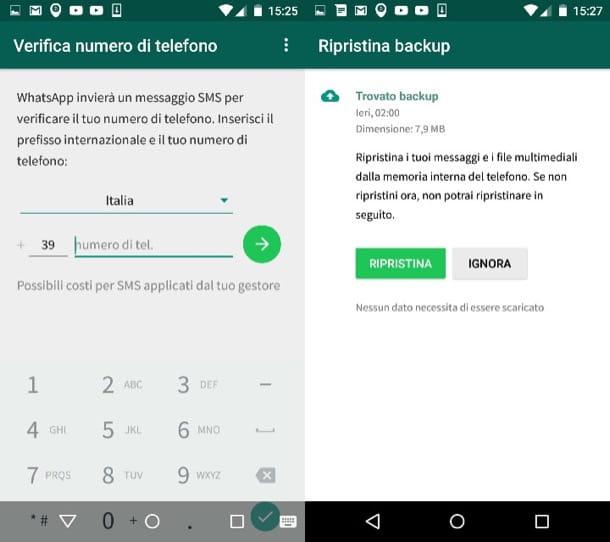
How to restore conversations with Google Drive - If you have backed up to Google Drive, just log in when you first open WhatsApp to start the automatic restore. Depending on the size of your database it may take more or less time, but at least it will all be automated.
How to restore conversations without Google Drive - This is the hardest part, because there is no precise technique. The concept is that you will have to copy the WhatsApp folder, stored in the internal memory of your old smartphone, to the new one. There are many ways to do this: you can transfer files from one smartphone to another via Bluetooth, or copy them to a cloud storage service, such as Dropbox, and from there transfer them to the new device.
The simplest method, however, is perhaps to connect the old smartphone to a Windows PC via microUSB cable, copy the WhatsApp folder on Windows, and then transfer it to the internal memory of the new phone, connecting it in turn to the same PC.
