When switching to a new phone, we are always faced with the usual dilemma of how to transfer data from the old one. Each manufacturer usually provides a program to easily transfer photos, contacts and SMS. Samsung, for example, provides the Smart Switch application, which allows you to easily transfer all those data attributable directly to the platform of the Korean company. Apple instead does something similar through iTunes, its famous proprietary software that allows the transfer of much of the user's personal data. For non-proprietary applications, i.e. those installed by the user, you must instead proceed manually. This is the case of WhatsApp, which therefore requires us a few more steps to make sure we do not lose our beloved chats and all the files we have shared forever. 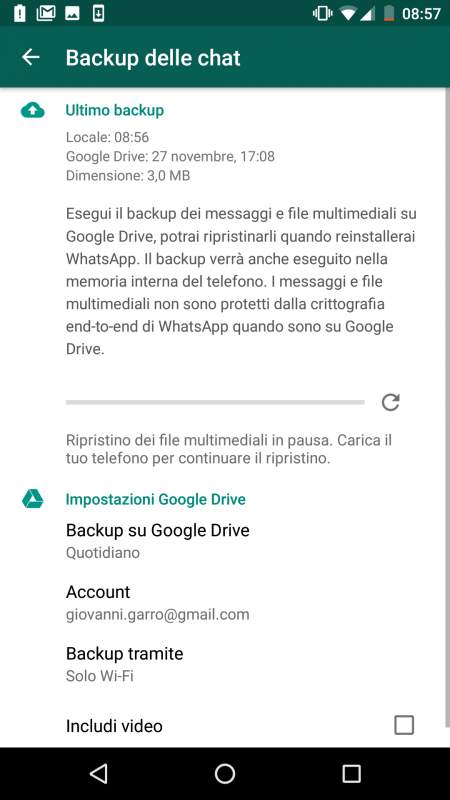
Before seeing how to transfer WhatsApp chats to the new phone, an important premise is necessary: unfortunately, currently it is possible to transfer WhatsApp chats only between two smartphones of the same type. In other words, chats can only be transferred between two devices with an Android operating system, or alternatively only between two iPhones. If we are switching from one operating system to another, the only way to transfer WhatsApp chats from one phone to another is to resort to third-party applications, for example WazzapMigrator, or create a copy to send by email. That said, let's see how to proceed to transfer WhatsApp chats from the old phone to the new one for each of the main mobile operating systems. Don't worry - it's a fairly quick and easy procedure that won't take you too much effort.
Index
Transfer WhatsApp chats with Android
The easiest way to transfer WhatsApp chats to your new Android phone is to use Google Drive, the service provided by Google to save large amounts of data. Currently, simply by creating a Google account, you have 15GB of free space on Drive, which you can obviously extend according to your needs by signing up for a subscription. Of course, for the procedure to be successful, the new mobile phone must be registered with the same Google account used on the old smartphone.
Launch WhatsApp, and press the button consisting of 3 small dots, located at the top right of the app. Now select Settings and press on Chat and calls from the pop-up menu. Now select Backup chats and launch the Back up command. WhatsApp will now take care of your backup directly to Google Drive. If you deem it necessary, do not forget to check the Include video item, in order to find all the videos shared on WhatsApp in the new phone. Depending on the amount of data to be saved, this may take some time, so arm yourself with patience and wait for it to finish.
Move to your new phone now. Remember to add your Google account in your device settings, which we will use to restore the backup. Next, install and set up WhatsApp on your phone. After verifying your number, the app should independently detect the backup saved on Google Drive. You just have to select it and press the Restore button. The recovery procedure will then start, which to allow you to use the app as soon as possible will give priority to text messages, and then download the media in the background only at a later time. 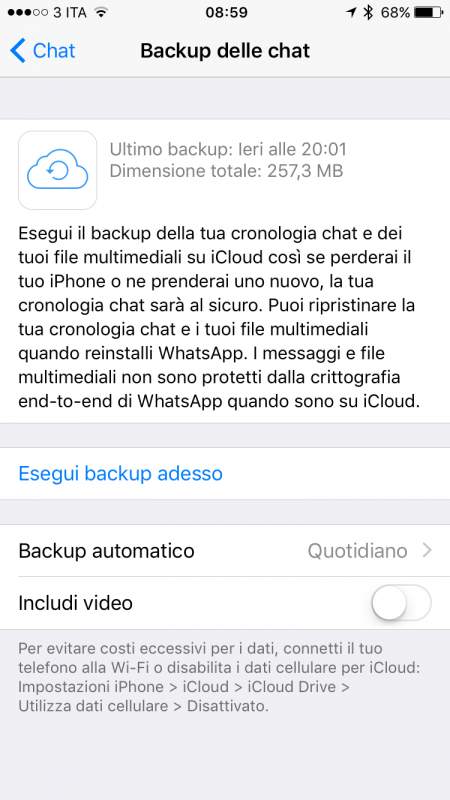
Up until now, we have assumed that you have your old phone available, and that it is normally unusable. Instead, you may find yourself in a circumstance where, for one reason or another, it is not possible to backup your WhatsApp chats on your old phone. In this case, don't despair, all is not lost! In fact, WhatsApp independently performs a backup every day, every week or every month (depending on the setting chosen), so, depending on the date of the last backup, it is possible that you will still be able to recover most of your conversations.
Transfer WhatsApp chats with Android without Google Drive
If for some reason you don't want to use Google Drive for your backup, you need to proceed a little differently. Without an activated Google account, WhatsApp will automatically save your backup on the phone memory. The backup file is called msgstore.db.crypt8 and is located in the Home / WhatsApp / Databases folder. We can choose to transfer it by connecting the phone to a computer, or by contacting a third-party app such as ES File Manager, which will allow us to send it by email or to save it on the most popular storage services. All that remains is to copy this file to the new phone in one of the ways explained above. After the initial configuration of WhatsApp, the app will automatically recognize the backup, and will propose a restore in the same way as saving on Google Drive.
Transfer WhatsApp chats with iPhone
The procedure for transferring WhatsApp chats with iPhone is similar to the one we have just seen for Android. The most important difference is the service you can rely on to backup and restore online (that is, the solution that we always recommend), which in this case is not Google Drive but iCloud. Make sure you have enough space on your account and backup WhatsApp on the old phone. To do this, launch the app and then press Settings at the bottom right. At this point select Chat and then Backup the chats. After selecting or deselecting the option to include videos, according to your needs and your iCloud space, presses Back up now.
On your new iPhone, download, launch and set up WhatsApp. After completing the verification of your phone number on the new device, the app will autonomously propose you to restore your backup previously saved on iCloud. Accept and let WhatsApp do the work for you. We remind you that, to allow you to use WhatsApp as soon as possible, the restore operation will give priority to text messages, and then download the media in the background only at a later time.
Also in this case, the clarification we made just now for Android devices is valid. In the event that your old iPhone is unusable, and it is therefore impossible for you to make a WhatsApp backup, you will still be able to recover almost all your WhatsApp chats. So you just have to hope that the date of the last automatic backup made independently by the iPhone is close to the one in which you are restoring.
The above procedure is applicable if you are configuring the iPhone as a new iPhone. If, on the other hand, you configure it by restoring an old backup of your iPhone, made with iTunes or iCloud, you do not need to restore the backup manually from WhatsApp: in fact, all the apps and data will be restored on the new mobile phone, obviously including our messaging application. favorite.
Transfer WhatsApp chats to iPhone without iCloud
Unlike what we saw previously for Android, the operation of transferring WhatsApp chats to the new iPhone without using iCloud is not supported or encouraged in any way by Apple. If you do not want or cannot use iCloud, since you do not have access and control over the directories of your iPhone, you just have to use a third-party application together with a computer (PC or Mac). We recommend Whatsapp Transfer in this sense, but the list is long and constantly updated.
Transfer WhatsApp chats with Windows Phone
In conclusion of our guide on how to transfer WhatsApp chats to the new phone, we must make a last necessary parenthesis. Although Microsoft has officially closed the Windows Phone project, also announcing the end of support for this operating system on December 10, 2019, it is possible that you need to make a WhatsApp backup on your still functional Windows smartphone. In this case, the procedure is almost identical to the one we saw at the beginning of the article for Android. The main difference is that the chats are backed up on OneDrive, which is Microsoft's cloud storage service, instead of on Google Drive. Consequently, you must have the necessary space on that account, and it is required that the same Microsoft account be configured on the old and new smartphone.
