Before starting, what is Tenorshare Igarefone for WhatsApp Transfer?It is a program that allows you to perform numerous actions with a simple click, including: transfer chats, photos, videos and files from iPhone to Android and vice versa, from iPhone to iPhone, from Android to Android, backup and data restoreWhatsApp and WhatsApp Business, export chat to HTML for iOS and backup and restore the chat of iOS Kik, Line, Viber, WeChat on Windows and Mac.
Transferring WhatsApp chats from an Android device to an iPhone may be difficult and take a long time;Precisely for these reasons Tenorshare Igarefone for WhatsApp Transfer represents a useful tool to remedy the problem.The speed of the program, the ease of use and the effectiveness make it one of the most used tools to transfer data between two different operating systems.Now let's look in detail how to step by step the transfer of the WhatsApp chats between from Android to iPhone.
The first thing to do is download Igarefone Tenorshare for WhatsApp Transfer on the PC or Mac, open the program and click on "WhatsApp Transfer" at the top.Once the software is opened, you will have to connect the Android device and if it is not enabled, enable the USB debuggin.To enable it, you have to open the settings, select info on the device then info software, after which you have to click 7 times on "Build Number" and return to the settings.When "developer options" appears, you have to click on and activate them.In this way the USB debug function is activated.This procedure differs according to the Android version owned.
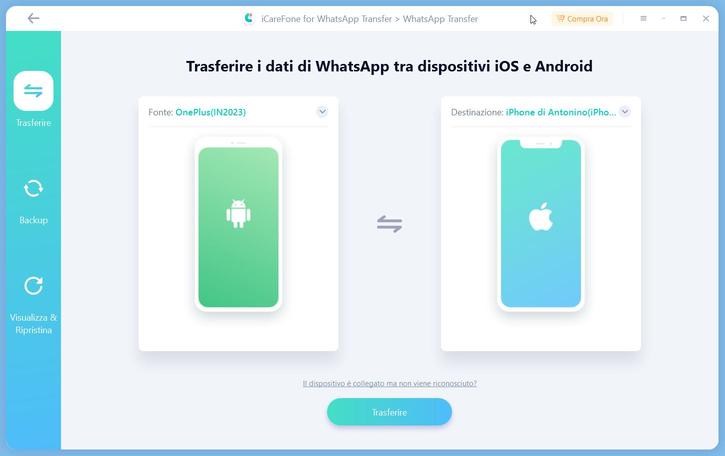
Once this is done, the Android device must be authorized.Then you have to connect the iOS device, unlock it and trust your computer.If the Android device is Xiaomi or Redmi it is mandatory to activate the installation via USB.After turning off the “Find my iPhone” function on the iOS device, you must ensure that you insert the backup password, if there was one.Then, once the devices are connected, click the “Traferisci” button and continue.To continue with the third action, confirm two things before the transfer:
Ascertain this information, the WhatsApp chats will be overwritten in the destination ios.Confirm this step.At this point the WhatsApp chats will move automatically, we must not stop this operation, disconnecting the two devices.
At this moment, during data transfer, a popup will open which will require to activate the USB debuggin and authorize the computer again.In the event that the device is Xiaomi or Redmi click on "Install" on your device.If you have the opposing device, log in and reinstall WhatsApp.If the phone is of another brand, however, activate the debug, click on "Install via USB", click on "View again" and to conclude on "Install".
Proceed by clicking "Backup My Data" on the Android device.Important things to pay attention to:
In the last step, after "successful WhatsApp transfer" will appear, you just have to check the application of the iPhone.
Transferring the WhatsApp chats from Android to iPhone is very difficult without the help of a third tool because, in fact, there is no 100% simple and safe way that allows you to go from Android to iPhone all files such as Tenorshare icicofone forWhatsApp Transfer.Even if it is not free, it is worth buying it for numerous reasons:
SOLO PER VERI NERD!Rimani sempre aggiornatoRicevi email su argomenti tecnologici di tuo interesseInvalid email address riceverai 1 mail alla settimanaThanks for subscribing!