Android Auto not working and you don't know how to do it? Knowing the most common bugs you may encounter using the software will help you make your trip more enjoyable.
Google has always amazed the world with its cutting-edge technology, innovative devices and revolutionary apps. Android Auto is one example. Five years have passed since the initial release and the software has grown with significant developments.
While Android Auto is arguably the best way to bring the power of one of the world's most used mobile operating systems to your car's display, it's certainly not without its flaws.
Android Auto not working: problems and resolution
Below, we will address some of the most common bugs you may encounter in your car and also recommend solutions to fix them. Read on if you are an Android user.
The internet connection is not strong enough
While using Android Auto, Google Assistant sometimes gives an error message saying “This internet connection is not strong enough at the moment“. A different version of the same error is “This internet connection is not stable at the moment”.
These connectivity issues seem to appear even though your internet connection is working fine. You can check this by running other internet based apps. But for some reason the Google Assistant is unable to work.
This particular connectivity issue is not limited to specific brands but appears in all brands of Android smartphones such as Samsung, Google, Xiaomi, etc. In addition, the error constantly appears in a variety of cars such as Honda, Ford, Volkswagen and others.
After numerous attempts Big G should have fixed the bug and therefore an update of your Google app should be enough to fix the problem.
Android Auto doesn't start automatically when you connect your phone
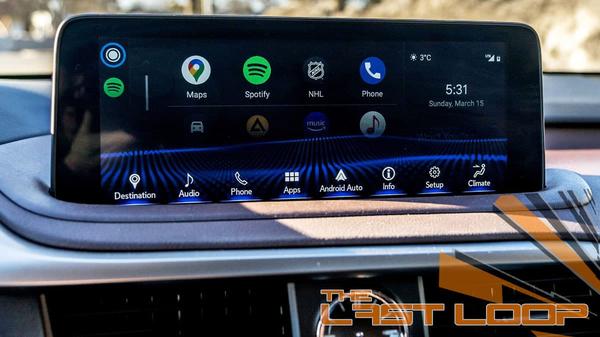
The Android Auto app is designed to start automatically when you connect your smartphone to your car and detect a car stereo head unit. Sometimes, the app doesn't start automatically when you connect the Android phone.
Solution:
Thankfully, the solution to this autostart is quick and easy enough. To fix it, you just need to restart your phone to reset and reconnect.
The Google Assistant does not respond to voice commands
The Google Assistant does not respond when you yell the voice command “Hey Google“. It would appear to be listening, but take no action.
Solution:
To fix this voice recognition problem, you can press the Google Assistant button and it will respond. However, be careful: getting your hands on your smartphone while driving could distract you and become very dangerous.
Android Auto startup failed
Occasionally, the Android Auto app does not launch and does not appear on the car screen. Unfortunately, even restarting the phone or disconnecting and reconnecting the Android device does not solve this problem.
Possible solution:
The problem of no boot is quite rare and depends on the cable you are using, the Android device you own, and the version of the Android operating system. If you happen to encounter this particular problem, you may need to change the cable to a higher quality one.
Malfunctioning app navigation
Users have sometimes reported that the navigation of apps like Google Maps and Waze stops tracking the car accurately. The problem causes the navigation apps to malfunction and even if you manage to reposition the vehicle, you will lose your location again. Such events also occur during short-distance journeys.
Solution:
Update your navigation apps regularly as you may have outdated versions. The new versions of the apps don't show as many problems as the old ones, but there is no guarantee that this solution will work for everyone. Some apps keep crashing while using Android Auto
Android Auto app startup bug
This autostart bug is one of the most recent bugs in the world of Android Auto. The app is designed to start automatically when you connect the phone to the car and whenever the phone detects the head unit.
However, users recently reported that even when you plug your phone into a standard wall charger, the Android Auto app tries to launch. Since the phone and app cannot detect a head unit, the Android Auto app won't launch. The phone displays an error indicating that it cannot connect to the car screen.
How to fix it?
Automatically starting the app with a standard wall charger is a weird and annoying problem. There is still no sure way to fix it. However, if you run into this particular problem, you might want to try changing your charger's USB plug or cable. You can also try cleaning the inside of the USB port connector.
Like any software, even the most common Android Auto bugs require hit & trial methods. While we've listed solutions to some known software-related issues, every fix isn't guaranteed to work for you.
A general practice we recommend for Android Auto users is to always keep their apps up to date. Updates almost completely prevent software bugs and problems. This daily practice can definitely make your Android Auto experience smoother and uplifting.
Did you hear that the beta of a new Android Auto feature has started?
