However, remember that Android 5.0 Lollipop now includes an integrated function called ' Tap & Go ', which allows you to perform similar functions, but this can only happen if your older device runs on Android Lollipop and has NFC. For this reason there is a valid alternative: Samsung Smart Switch.
What is Smart Switch?
Smart Switch is an application made by Samsung that is used to perform a complete backup of a phone, restore a backup that has already been made, install software updates and configure e-mail synchronization with Microsoft Outlook (useful for business users).
The Smart Switch mobile app can also be used to transfer contacts, photos and messages from an iOS device to the new Galaxy phone and vice versa.
Thanks to this software, transferring information from one Samsung device to another becomes a simple operation that takes just a few minutes.
Samsung has long recognized the need for its users to copy or move important files to another device in order to keep them safe. This is the main reason why the Smart Switch app was created.
Available versions of the Smart Switch app
There are two versions of Smart Switch that you must have: 1. Version for PC or computer
2. Version for portable device ( Smart Switch Mobile )
The PC version must be installed on your computer in order for the device to be able to communicate properly with your phone.
The mobile version can be installed on any Samsung device, but you need to make sure it works with Android 4.0 or later and that there is enough space left (if you intend to make it your primary storage device for your files) - other brands of smartphones too are supported by Samsung Smart Switch.
How to install
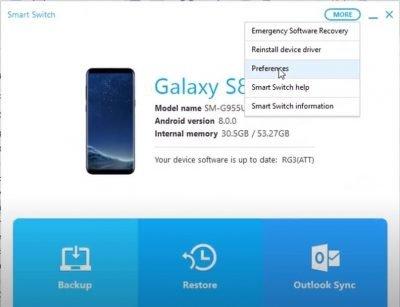
First, open the Internet browser on your computer and visit the Smart Switch installation page.
Click on the appropriate download link (for windows or mac ) and launch the installation file; confirm that you accept the terms of the license agreement by clicking the two check boxes, and then click next.
The newly installed Smart Switch will then run automatically.
How to backup files to computer using Smart Switch
There can be several reasons why you want to create a backup, so it's helpful to know how to do it using Samsung Smart Switch.
Backing up with Smart Switch is very simple.
Here's how to do it: Open the Smart Switch application on your PC or Mac. Connect your Android device to your computer via USB cable . The application recognizes your smartphone immediately when it is connected.
Now let's move on to the phone. Unlock it and swipe down to enter the notifications section: select More USB options and then the Transfer files option.
After making sure your device is unlocked, go back to your computer, and within Smart Switch click on MORE in the top right and then on PREFERENCES.
At this point it is necessary to choose the folder for the backup. If you have no special needs, we suggest you leave it as is. If you want to change, to save the data on an external hard drive or USB stick, you have to click on CHANGE and select the folder where to save your backup.
Remember that you can also use Smart Switch to easily save your files to an SD card. Also in this case the procedure is really simple and it is sufficient, once the Smart Switch application is open, select the SD card icon and save to the memory.
Click on BACKUP ITEMS and in this tab, you will be able to determine what data you can save.
When you have selected what you want to save, click OK and then CONFIRM.
In the screen that appears, press on BACKUP and the procedure for saving the data on your computer will start. Now you just have to wait for the end of the procedure.
How to restore backup to phone
If you have already created a Smart Switch backup but want to restore the data to your phone, these are the steps you need to take.
First open the Smart Switch app on your PC or Mac and as before, connect your Android phone to the computer via USB cable making sure your mobile is unlocked.
At this point, click RESTORE (if you want to restore a previously created backup, select a different backup) while if you just want to restore the backup we saved earlier, click RESTORE NOW.
A few notes on Samsung Smart Switch
In case it is the first time that we connect the phone to the computer, it will be sufficient to check the drivers, to verify that the necessary ones are present and possibly an installation of these.
After installing the Smart Switch program on your computer, it should detect your phone in the app. The driver installation can take several minutes, so make sure you don't interrupt the process and that your phone is sufficiently charged.
Supported devices
Obviously, in order to allow the application to function correctly, the device must guarantee some fundamental requirements. For Apple smartphones an iOS version 4.2.1 or higher is required, for LG an Android version 2.3 or higher, for Samsung a version 2.5.2 or higher and finally for Nokia a Symbian version 6.0 or higher.
If you want to transfer data from an iPhone to a Samsung phone in a simple way you can read our guide.
