How to reset the Samsung? To understand how to do it and what useful advice to follow, it is first of all good to understand what is meant by the term "reset". The action involves restoring the initial situation of the phone, that is, you want to bring it back to the status it was in when it was purchased: empty, without personalized data, without downloaded apps, if not those already preset.
Before proceeding with the reset therefore you must be careful and you must know that if you agree to do so, you will lose all the files present in the device. As for how it can be obtained, two main actions must be considered: either proceed from the settings or directly from the PC.
How to reset the Samsung from the settings
How to reset the Samsung? This question is asked by all those who have mobile phone problems, especially when their Android device starts to be too slow and no longer responds to the main functions. It should be noted that to reset the Samsung, the procedure may vary depending on the type of model you have.
Since there are really many on the market, some have different ways to restore. This action can also be called "reset", "hard reset", "restore factory settings". To do it, you can click on the gear symbol, where it says "Settings". This button is accessed directly from the home page.
Once you have clicked on the symbol, just search for "Backup and restore" and then accept the "Delete" item. You have to be careful though, because once you click on it, the phone will lose everything in it: every type of photo, file, document, every data. If you don't do a backup first or move everything to an SD card or to your PC, the data cannot be recovered.
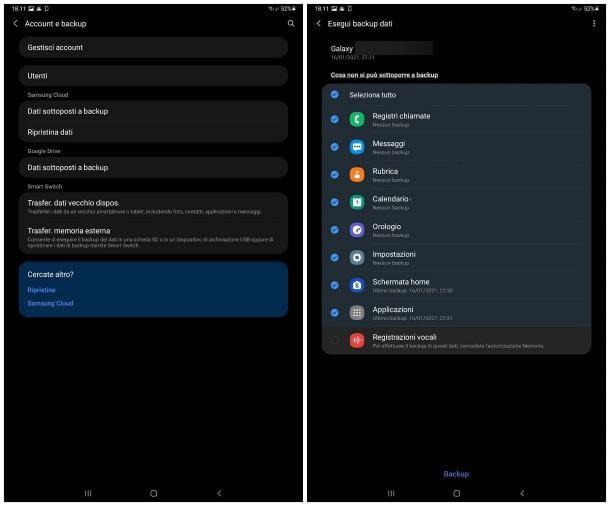
READ ALSO: How to protect the privacy of your phone in a few simple steps
Reset your Samsung device from the PC
It is also possible to reset the mobile phone directly from the PC, but in this case it is necessary to use special software or apps. Among these is “Smart Switch”, easy to install on your computer, and also easy to use. Once installed, simply connect your Samsung to your computer and then open the app in question.
From here, you will have to click on the "Restore" item and select the name of your mobile phone model, which should already appear in the screen opened by the application. Once you have identified the item, just click on "ok" or even on "Confirm" and in a moment, your mobile phone will be completely empty.
Why reset your phone and what to watch out for
Resetting your phone could be useful for eliminating malfunctions. Among these may be the fact that the device is now too slow, or even the fact that it stops constantly, not allowing the functions to succeed, not even the main ones.
READ ALSO: The phone no longer turns on: here are the solutions
In addition to this, resetting everything can also be useful to clear the presence of numerous viruses inside the mobile phone. But first, it will be good to try to eliminate them with other solutions, such as an antivirus. If the latter does not work or if the viruses are numerous, resetting the device can be useful.
However, the reset is not an operation to be carried out often or without first trying to put other solutions into practice. Rather, it is a remedy to be used only in an emergency. In fact, data loss can be a problem, if you have not previously chosen to save them through a backup or by moving the data to another device, as mentioned they will not be recovered.
However, it is also important to have the operation carried out by an expert, in case you are not practical enough. In fact, if you do not know how to act or the procedure is difficult, it is better to contact a person with experience, so that you will not risk damaging your mobile phone.
Samsung Smartphone