Windows 10 and Windows 11 users are surely familiar with the Microsoft Your Phone app that allows you to connect your PC to your phone with the ability to access your photos, notifications, messages and make calls from your desktop computer or from the notebook using the mobile phone.
Owners of Samsung smartphones can also mirror Android apps using them in Windows with mouse, keyboard and touch screens (the possibility will be extended to devices from other Android smartphone manufacturers in the future).
KDE Connect is an opensource software that allows you to connect smartphones to PCs or any other device regardless of the form factor and the operating system installed.
You can connect smartphones and tablets, smartphones and PCs, tablets and convertibles, and in general any device that can run Android, Windows, Linux or macOS.
What can KDE Connect be used for? Here we summarize the main characteristics:- File transfer and file system access. It allows you to quickly transfer files of all kinds from one device to another with the ability to remotely access the contents of the file system.
- Smart clipboard sharing. What is copied to memory on one device becomes immediately available for other devices thanks to the intelligent clipboard area. Files and URLs can also be shared instantly.
- Notification management. Without abandoning, for example, the desktop PC or notebook, it is possible to access the notifications produced on the smartphone. Smartphone notifications are instantly synchronized with the desktop system so you never miss an alert. Messages can be answered directly from the PC without ever grabbing the smartphone.
- Execute predefined commands. It is possible to switch off the desktop PC from the phone with a simple touch or lock the screen using only the smartphone.Thanks to a series of freely configurable commands, any device can be managed remotely.
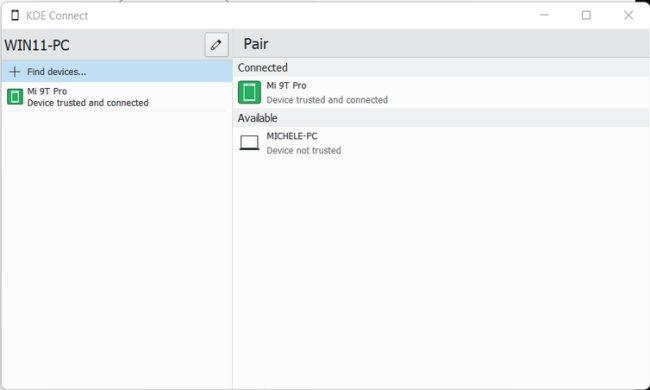
- Turn your smartphone into a remote control. If you were listening to music on your desktop, you can pause playback, stop it, skip tracks and change the volume remotely from your smartphone.
During a presentation you can transform your smartphone into a practical remote control in order to switch from one slide to another without ever putting your hands on the PC.
The smartphone screen and its virtual keyboard can also be used as a remote input device to write on a PC or other device as well as to control the pointer.
- Make the phone ring and know the battery status. From a desktop PC, tablet or any other device, it is possible to make the smartphone ring remotely if its position is not remembered and, again, to know the details on its status (for example the level of battery autonomy).
KDE Connect allows you to connect devices such as smartphones, desktop and notebook PCs, tablets, convertibles, Mac systems in WiFi mode without a USB cable and without using Bluetooth.
How to use KDE Connect to connect smartphones to PCs wirelessly
The various versions of KDE Connect can be downloaded for free from this page.
In the case of Windows 10 and Windows 11 KDE Connect can be installed by referring to the Microsoft Store.
To install KDE Connect on an Android device, you can consult the card published on the Play Store.
The transfer of data between the various devices works very well: on Android, however, it is essential to grant some special permissions at the operating system level so that, for example, notifications are displayed on the PC, the device can be controlled remotely, contacts can be synchronized and so on.
On the smartphone it is important to access the main menu at the top left, select Settings, Trusted networks and then choose only your WiFi from the list.
KDE Connect will automatically detect all devices connected to the same network with the application installed and show them in the list. By selecting Associate new device on the Android app or on Find devices in the version for Windows, Linux or macOS, you can choose the device to pair.
On both smartphones and PCs, the available devices (i.e. those connected to the local network with KDE Connect installed with which you have never connected), those connected and those stored (with which you have connected in the past) are indicated .
By default, the transfer of files to PCs takes place with data that is automatically stored in the folders Downloads, Pictures, Music, Videos,...
On Android, however, it is necessary to grant KDE Connect permission to access a folder that will always be used to automatically store files transmitted from other devices.
Accessory permissions can be assigned on Android simply by selecting the name of the device with which data can be exchanged, then refer to the items "Some extensions need permissions to work" and "Some extensions have functions disabled due to a lack of permits".
At this point, after having chosen the device to control, it is possible to indicate the type of data transfer or the interaction that you want to use.
If you have problems finding devices with KDE Connect installed and connected to the local network, we suggest you carry out the Unpair procedure or disassociate the device and repeat the scan.
In particular, unpairing is useful in case you uninstall and reinstall KDE Connect: otherwise the names of the other devices in the local network will not appear.
Technically, KDE Connect uses TCP/UDP ports 1714-1764 to exchange data with other devices connected to the LAN.
