Are you looking for a guide that can show you how to solve the "Custom binary blocked by FRP lock" problem? Very well, you just found it! In this in-depth study we will give you all the possible instructions to succeed in your intent and resolve this error message, which is displayed on Android devices.
If when you turn on your device and you see this message in red at the top of the display, all you have to do is calm down and know that in this guide you will have all the necessary information to be able to reuse your smartphone (read our article on How choose the best smartphone).
Custom Binary Blocked by FRP Lock error
First of all let's see what Custom Binary Blocked by FRP Lock is. This is an error message, which we are going to analyze in detail. FRP is the abbreviation for Factory Reset Protection. FPR Lock is a feature introduced by the Android 5.1 operating system: it allows you to protect your smartphone from software tampering and factory reset without the device owner's permission.
The error message in question occurs in specific situations: for example, when some particularly invasive operation has been carried out on the smartphone. One of these is an operation like ROOT on the phone (read also What is Root), or after trying a new ROM / firmware to flashware or when trying to change other settings inside the device.
The FRP Lock feature appears on the display when you want to indicate the presence of an ID and password, which must be re-approved to activate the phone after the reset. The error message will also appear on the screen if you try to restart the device.
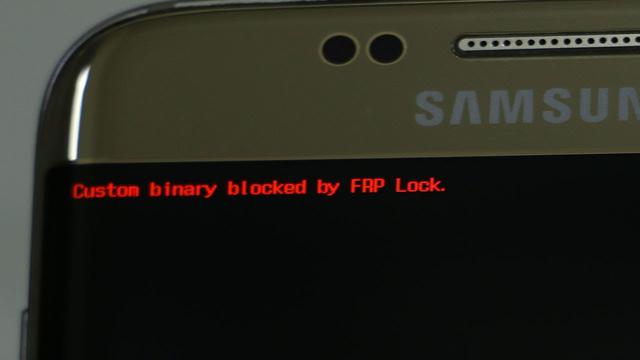
How to fix Custom Binary Blocked by FRP Lock
Let's take the case that this error occurs on a Samsung smartphone. The first possible solution is to force restart the phone. Obviously, this is not anything difficult or time-consuming. This type of reboot fixes several temporary errors in the software, as well as stopping all operations running in the background.
To perform a forced restart you need to take these steps into account:
If the problem persists, you can try an alternative procedure, that is the RESET of the smartphone from the Recovery mode. Therefore, it is necessary to enter the recovery mode of the smartphone and from there perform a total reset. How to enter Recovery Mode? Simple: press and hold the power button, home button and volume up button at the same time.
Doing so will open the recovery mode screen. Using the volume button, go to the “Wipe Data / Factory Reset” option and confirm that you want to reset the smartphone and bring it back to factory conditions by clicking on the device's power button. Once done, restart your smartphone.
This is certainly a very delicate option: in fact, it will erase all smartphone data. But at least you can reuse it. We obviously recommend that you make a backup of your data, which you can then switch back to your restored device. This operation is essential in order not to lose everything saved on your device.
You should now have a clear and comprehensive overview of how to fix the Custom Binary Blocked by FRP Lock error message. If you are not sure what you are doing, we recommend that you contact a service center and in general more experienced hands, who can help you solve the problem.
We just have to make an appointment for the next one, in the hope that our guide has been useful to you in practice. Here is a guide that might be right for you: This device has been reset. To continue, log in to an already synchronized Google account. How to fix
