When the smartphone begins to be too full of applications and data, its use can become difficult: everything slows down, many applications do not start, each operation requires an infinite time.At this point, the only solution could be the hard reset of the system.But the hard reset, what is it?This is an operation with which all data, saved apps, documents and current settings are completely deleted, reporting the device to the factory settings.
In this way you can therefore solve all the problems: from eradicating any viruses or malware that have infected the system, to resolving the various conflicts at the software level.If you also have an external SD card, you can decide to apply the reset to that too.
Hard Reset: Preliminary operations
First of all, it will be essential to save all the data on your memory, so as not to lose important photos or documents during hard reset operations. Dunque si potrà copiare i propri dati sul PC e sfruttare anche i servizi cloud di Google, Vi sono poi diverse app che consentono questo tipo di operazione, come Titanium Backup, Easy Backup & Restore, Google Foto.WhatsApp chats, if you want to keep them, can be saved on Google Drive.Finally, it will be essential that the contacts are synchronized with the Gmail address book so as not to miss one.
Android hard reset: how to proceed
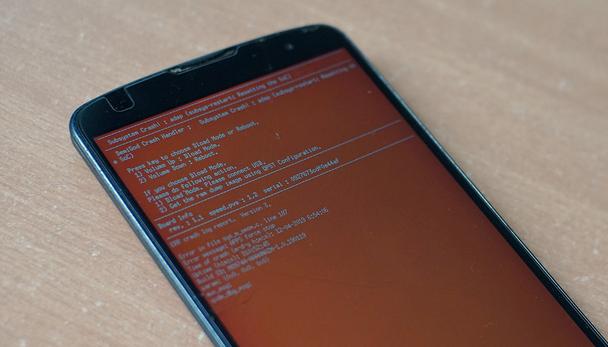
At this point you have to understand how to make the hard reset.It will be necessary to access the "Settings" menu of your smartphone, recognizable by the gear -shaped icon, and select the item "Backup and restore".The "Factory data restore" option must then be selected.At this point the system will require the release pin of its Android.
Once inserted, just click on "Restore phone" and "Clear everything": in this way the device will be formatted completely and brought back to the factory settings.Android's hard reset is an irreversible operation, so it should be implemented only after saving everything.It must then be remembered that the Samsung hard reset will require the same type of procedure, for example, of the Hard Reset Huawei, as the procedure depends on the type of the operating system and not on the brand.
If you want you can also format the expandable memory.First it will be set as a primary memory, then you will have to go again on the "Settings" menu, then click on "Stiring and USB" and then on "Android SD card".You will therefore have to press on the three dots that appear at the top right and select "formatte as a portable memory".In this way the memory card will return to being secondary memory and will be cleaned.
The Hard Reset of the iPhone
If you want to make the Hard Reset of the iPhone, that is, with an iOS operating system, the steps are few and simple.The "home" and "on/off" keys will have to be pressed at the same time: this will lead to the restart of the device.At this point, he will have to release the keys when the start screen with the Apple logo appears.In this way the device will be formatted correctly and it will be sufficient to start using it as always.
