Equipped with an ever greater calculation (and processing of images) power, smartphones get closer and closer to the moment they can replace desktop and laptop computers.An example is given by the Galaxy S8 and the Galaxy Note 8 which, thanks to the Dex Station, are able to "transform" into PC within a few seconds.
At the moment, however, smartphones are not entirely able to replace computers.It may happen, in fact, that mobile devices do not have functionality deemed "fundamental" for each self -respecting computer.Take, for example, the case of the print: at least natively, printing from smartphone is more complex than you can imagine.If to print from iPhone it is necessary to have a printer compatible with Airprint, on Android the question becomes more intricate.In the latter case, in fact, it is necessary to be installing an app on your mobile device, and properly configuring the PC.
How to print from Android with not wi-fi printer
As mentioned, print directly from the Android smartphone is not possible if you have a printer without wi-fi module in the house.In this case, a computer with Chrome installed is needed that will act as a "bridge" between printer and smartphone.Chrome alone, however, is not enough: it will also be necessary that it will be connected and synchronized with the same Google account (a Gmail address, to be understood) that uses on the Android mobile.Only in this way will the print data be able to pass from the smartphone to the print device.Let's proceed in order.
After starting Chrome it is necessary to check that access with the Google account has been carried out: just look in the upper right corner (near the three buttons to close or resize the window) and make sure that your name appears or the"Log in" button.In the latter case, click on the writing and follow the procedure to log in.After this first "preliminary" step you can proceed with the actual configuration.
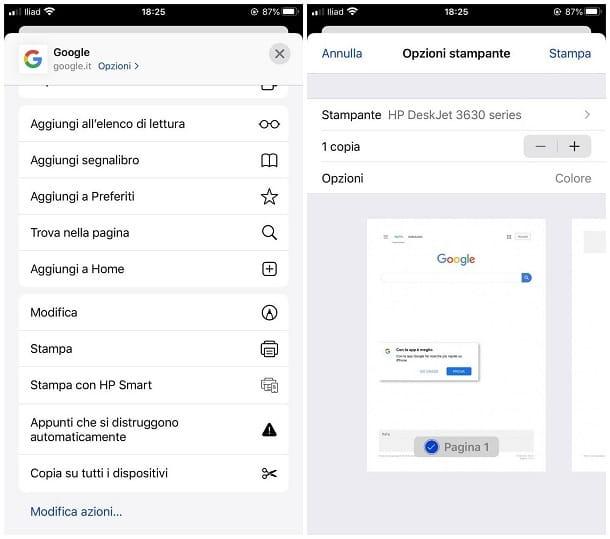
Enter the Chrome settings (clicking on the Menu button at the top right, the icon with the three vertical buttons), scroll through the list to the end and click on "Advanced", so as to access the secret menu.Here continue to scroll down the press section and click on the Google Cloud Print item (alternatively, you can simply write "Google Cloud Print" in the search field in the upper part of the screen and select the result that is obtained).A new menu consisting of three items will open: click on Manage Cloud Print devices and wait for the new window to open.Under the classic printers section the "Add printers" button should appear: by clicking on it, Big G browser will start a procedure that will allow you to import the local printers installed on the PC.Among the various voices available, you recommend that you leave selected "automatically records the new printers that I connect": this will allow you to automatically add the new printers without the need to repeat the procedure from the head.Click again on "Add printers" and, within a few moments, the procedure will end.
To print from Android, simply open the file or photo, press the button with three icons and choose the "print" item.Thus starts the procedure that will send data and files to the newly added printer.However, it should be remembered that it is necessary to keep the computer on, otherwise smartphones and printer will not be able to get in touch.
How to print from Android with Wi-Fi printer
In the event that the printer you own has a wi-fi module and can connect to the wireless network of the house (or office), the question is simpler.Google Cloud Print, in fact, supports hundreds and hundreds of printers, of dozens of producers, who can be so used without needing to be installed locally on the PC (here the list of supported devices).After accessing the Management Page of Cloud Print devices (from Chrome settings, open the advances and click on Google Cloud Print) you will have to look in the "New devices" section and check that the Wi-Fi printer is present in you inHouse: Click on gesture and then on Register and follow the indications on the screen to complete the procedure.
Alternatively, you can download the manufacturer app of your printer and follow the configuration procedure directly from your smartphone.The major brands (Samsung, Epson, HP, Lexmark and Canon among others) have developed applications that allow you to print from Android without there being the need to use a PC with Chrome as a bridge.In this case, however, it is necessary that printer and mobile phone are connected to the same Wi-Fi network: only in this way will the peripheral and subsequent synchronization be recognized.
