Not all pre -installed applications on our Android smartphone are really useful.Sometimes the producers, or Google herself, insert programs that we never use on our device but which in any case occupy space on memory.
Most users are unable to eliminate the native apps of Android in the standard way leaves them there to occupy space in the phone storage.But it is an error: they occupy memory and slow down the smartphone.
If your smartphone needs a cleaning work of useless apps - define the jargon Bloatware - take five minutes of your time and find out how to disable and/or uninstall pre -installed Android programs, or software full of too many useless functions that slow downperformance.
Disable Bloatware or System App
If we do not want to delete a pre -installed app on Android, because we think that in the future it could be useful, we can at least disable it.
In this way it will occupy some space on memory but will not affect the performance of the phone.
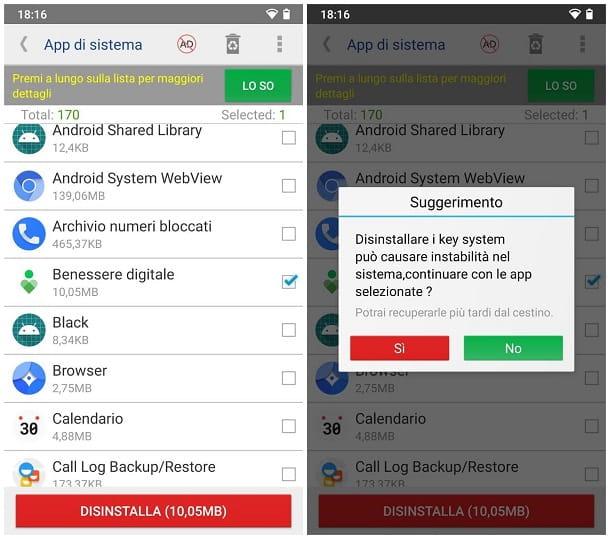
To do this we go to the "settings" and click on the "App" item (applications in some models).At this point a list of all applications installed on our smartphone will appear.
If we press on a single program we will open its card and from this section we can disable the app.
Recall that some services, such as the "Settings" application, cannot be deleted or being disabled.Otherwise the phone would not work.
In some cases, however, we will not find the disability option (especially on the Google and manufacturer apps) but we can choose the item uninstall updates.Finally, it must be said that it is a reversible process.If one tomorrow we wanted to rehabilitate an application, just perform the same procedure and click on "Enable".
Uninstall a Bloatware or system app
To uninstall a Bloatware or a system app - ironically - you will need an app.But be careful, the use could seriously compromise the stability of the Android system.In addition, this application requires root permits to work.
The app in question is Titanium Backup, according to many, one of the best applications to remove and restore the apps on Android especially because it has a very useful feature - the one that serves you - that is, allows you to uninstall the Bloatware.
To proceed, install and start the app and grant root permits.After this first and basic passage, go to the "Backup/Restore" tab which is located at the top and identify the names of the apps to be removed.
In red you can see those system apps that would be better not to remove in order not to compromise the functionality of the smartphone and the stability of the Android system.
Then select the apps that you want to remove, press on "uninstalla" and then "yes".
Delete a Bloatware on Samsung smartphones
Samsung's pre -installed apps are slightly different from those of other manufacturers.The South Korean giant offers an alternative method to disable applications.
Go to the apps, press the program you intend to deactivate and once you enter its tab we touch on the item disable or uninstall, if present.An app deactivated will no longer be performed in the background and will not receive updates, eliminating unnecessary waste of resources.
