Samsung announced the introduction of the feature during its Unpacked event in August and thus addresses a lack of WhatsApp on mobile devices. Previously, if users selected WhatsApp's cloud backup feature, iOS chat histories were stored in iCloud, while Android histories were saved to Google Drive, making it nearly impossible to transfer chats between phones they weren't using. the same operating system.
There are a few caveats that WhatsApp outlines in its blog post:
Finally, the iPhone in question must have WhatsApp iOS version 2.21.160.17 or later, while the new Samsung phone must have WhatsApp Android version 2.21.16.20 as a minimum. The new device must have the Samsung SmartSwitch app version 3.7.22.1 (or later) installed. The transfer takes place via a USB-C to Lightning cable, which is essential to use the function.
Here are the steps to make the transfer:
- Turn on the Samsung phone and connect it via cable to your iPhone when prompted;
- Follow the instructions of Samsung Smart Switch;
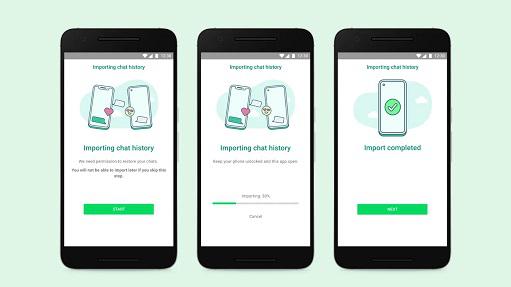
- When prompted, scan the QR code displayed on the new Samsung device using the iPhone camera;
- Tap “Start” on the iPhone and wait for the process to complete;
- Continue to configure the new Samsung device;
- When you reach the main screen, you need to open WhatsApp and log in using the same phone number as the old device;
- Press on "Import" when requested allowing the completion of the process;
- Finalize the activation of the new device. At that point, the history of old WhatsApp chats should be available.
After the transfer is complete, the iPhone will still contain the data unless you delete WhatsApp or completely reset the device. The transferred data does not go to the cloud storage after migration, and WhatsApp cannot see the transferred data.
