WhatsApp has been the most used app for chatting on both Android and iOS for years and, in fact, has replaced the old SMS. The reason for this success is simple: WhatsApp is easy to use, even for elderly users, it always works (WhatsApp downs exist, but are very rare) and, above all, unlike what happens with SMS, it is possible to change the number on WhatsApp.
This means that, when we change operator or just phone number, all our previous conversations will be inherited on the new profile, associated with the new number. A great convenience, made possible by the automatic procedure called "Change phone number". A procedure that, in some cases, is almost mandatory because it is not yet possible to use the same WhatsApp on multiple phone numbers. Fortunately, this is a very simple procedure, which is performed directly from the WhatsApp app. That's how.
WhatsApp: what happens if we change number
Changing phone number on WhatsApp is a bit like moving: all the information from the previous account will be brought into the new one , including name, profile photo and groups in which we participate, and immediately afterwards the profile associated with the old number will be deleted.
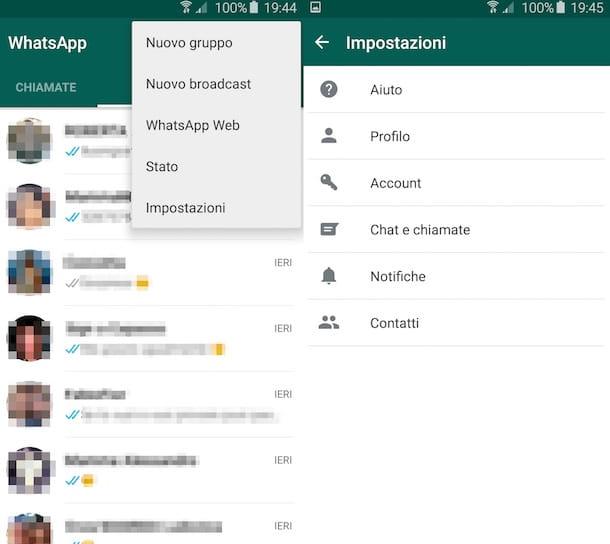
This means that our contacts will no longer see the previous number among their contacts, because it will disappear from their list. However, your chat history will still be available on your device.
WhatsApp: Change phone number on the same device
Using the Change phone number function on WhatsApp if we don't also change smartphone is very simple, it is only necessary that the new number is already fully active and able to receive SMS and calls (and has an Internet connection).
If everything is ok, with the new SIM inserted in the smartphone we can open the WhatsApp app and go to the main menu (the three dots at the top right). Then we will have to go to Settings > Accounts > Change number and choose Next.
We will be asked for the old number already associated with WhatsApp and the new number to associate. We will then be able to choose whether to notify all our contacts (or just some, choosing them manually) of the fact that we have changed our number on WhatsApp.
Even if we won't notify them, however, in the chats and groups we participated in with the old number, a notification will appear warning others that we have changed our number on WhatsApp.
WhatsApp: Change phone number on a new device
If, on the other hand, we also want to change the smartphone and not just the number associated with WhatsApp, the procedure is a bit more cumbersome, which starts with creating a backup with Google Drive on the old phone.
At this point we will have to change the number on the old device and install WhatsApp on the new one, registering the new phone number and, immediately afterwards, we will have to restore the previously created backup.
